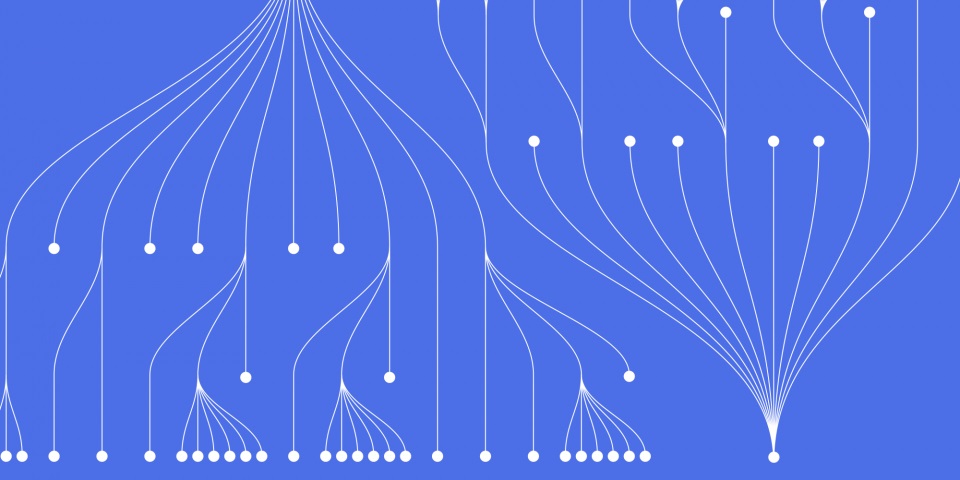
29 March 2023
This article is brought to you by JBI Training, the UK's leading technology training provider. Learn more about JBI's Power Automate guides.
Introduction:
Microsoft Power Automate is a powerful tool that can automate various business processes. One of its features is the ability to connect to different applications and services, including Yammer. Yammer is a social networking service designed for use within organizations. By connecting Yammer to Power Automate, you can automate tasks such as posting updates, sending messages, and creating alerts. In this guide, we will explore how to connect Yammer to Power Automate.
Step 1: Adding the Yammer Connection
The first step is to add the Yammer connection to Power Automate. To do this, follow these steps:
1. Open your Power Automate account and select the "Data" tab.
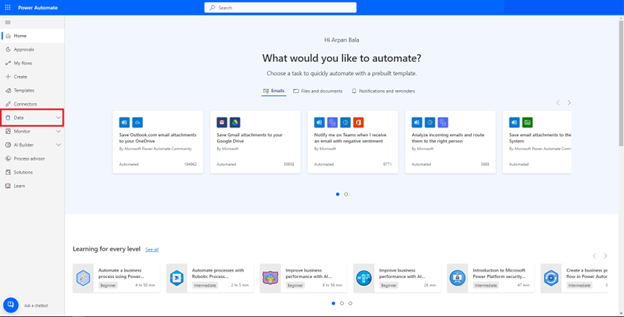
2. Click on the "Connections" button and select "New Connection."
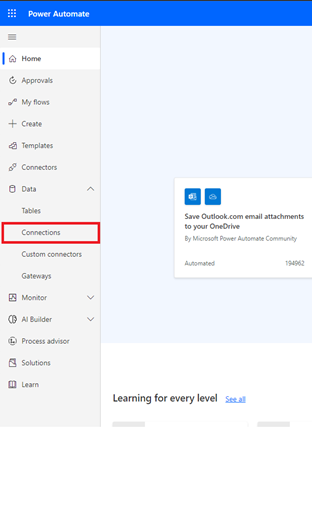
3. Search for "Yammer" in the list of available connections.
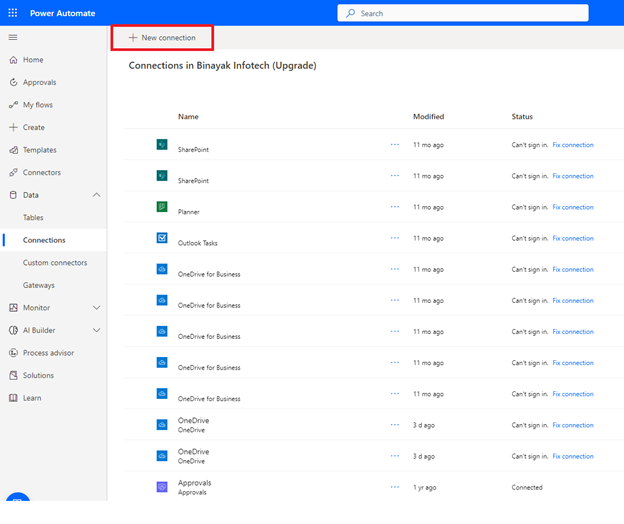
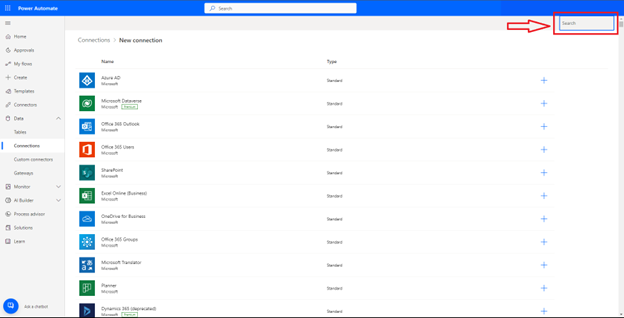
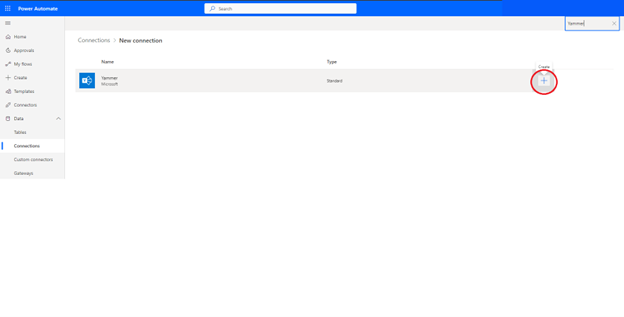
4. Sign in to your Yammer account and authorize the connection.

5. Once the connection is authorized, it will appear in your list of connections.
Step 2: Creating a Yammer Flow
The second step is to create a Yammer flow in Power Automate. To do this, follow these steps:
1. Open your Power Automate account and select the "My flows" tab.
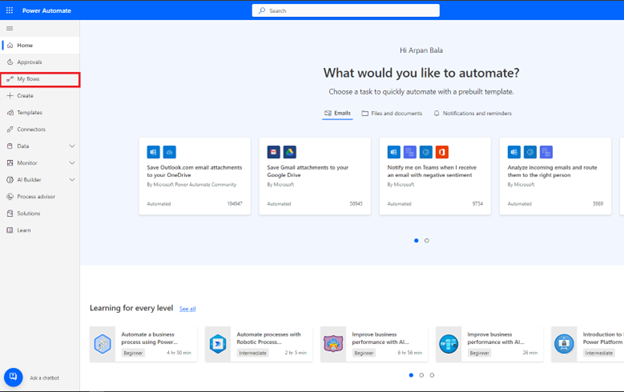
2. Click on the "+ New" button to create a new flow.
3. Choose the "Instant cloud flow" template to create a new flow from scratch.
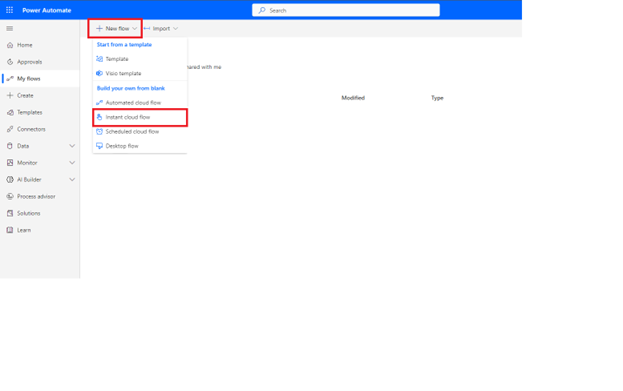
4. Give your flow a name and click on the "Create" button.
5. In the flow designer, select the Yammer connection that you added in Step 1.
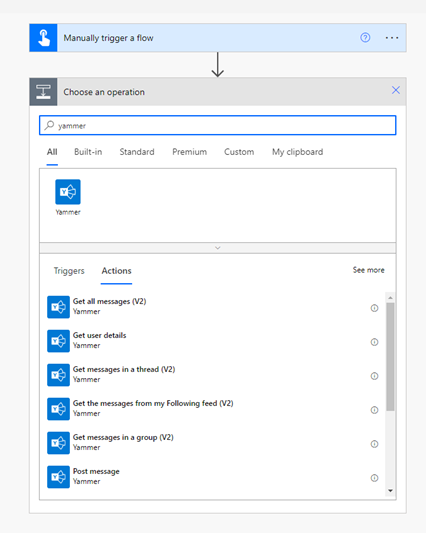
6. Choose an action that you want to perform in Yammer, such as posting a message or creating an alert
7. Enter the required information for the action.
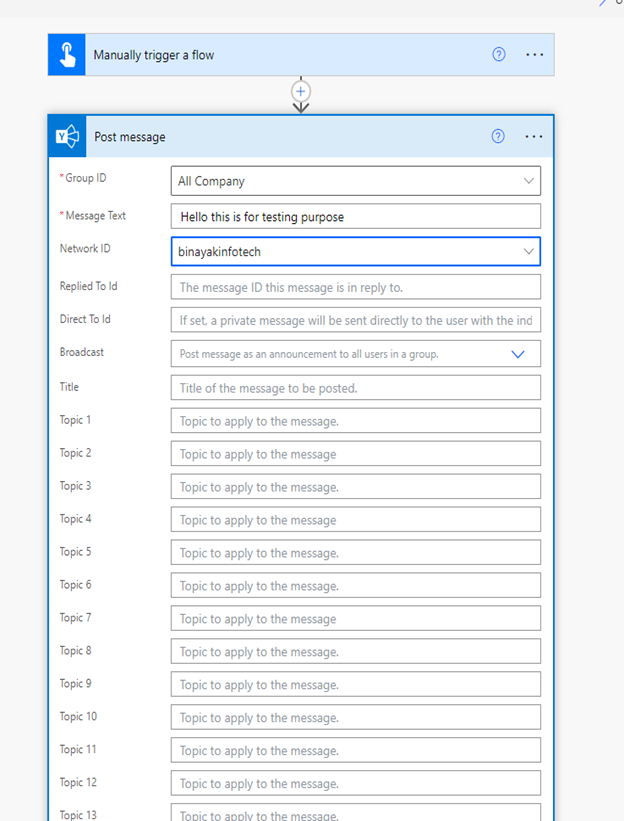
8. Click on the "Save" button to save your flow.
Step 3: Testing the Yammer Flow
The third step is to test the Yammer flow to ensure that it is working correctly. To do this, follow these steps:
1. Click on the "Test" button in the flow designer.
2. Choose "I'll perform the trigger action" and click on the "Save and Test" button.
3. Follow the prompts to perform the trigger action.
4. Once the trigger action is completed, check the output of the flow to ensure that it is performing the desired action in Yammer.
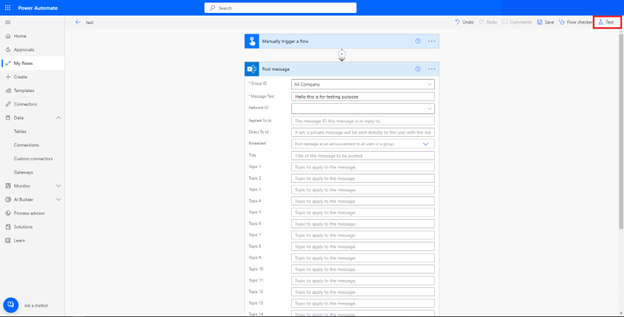
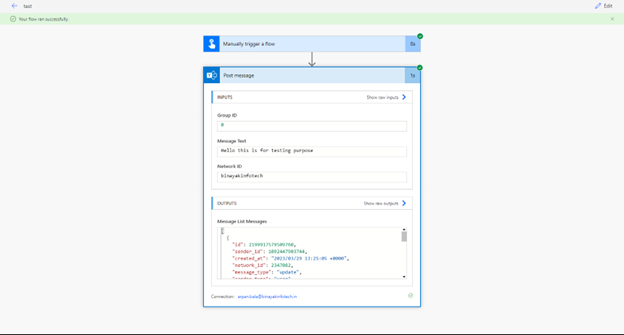
Use Case: Sending a Yammer Message for a New Customer Order
Suppose you are running an e-commerce business, and you want to send a Yammer message to your team every time a new customer order is received. You can use the Yammer connection in Power Automate to automate this task. When a new order is received, the Yammer flow will post a message to your team's Yammer group, notifying them of the new order.
Conclusion:
Using the Yammer connection in Microsoft Power Automate can help you automate various tasks within your organization. By following the steps outlined in this guide, you can add the Yammer connection to Power Automate, create a Yammer flow, and test it to ensure that it is working correctly. With this knowledge, you can explore other use cases for this powerful feature and automate your business processes more effectively.

CONTACT
+44 (0)20 8446 7555
Copyright © 2023 JBI Training. All Rights Reserved.
JB International Training Ltd - Company Registration Number: 08458005
Registered Address: Wohl Enterprise Hub, 2B Redbourne Avenue, London, N3 2BS
Modern Slavery Statement & Corporate Policies | Terms & Conditions | Contact Us