
27 March 2023
This article is brought to you by JBI Training, the UK's leading technology training provider. Learn more about JBI's Power Automate tutorial.
Introduction:
Microsoft Power Automate is a powerful tool that can automate various business processes. One of its features is the "key value" functionality, which allows users to store and retrieve data as key-value pairs. This feature is particularly useful for those who need to manage and store large amounts of data efficiently. In this guide, we will explore how to use the "key value" feature in Power Automate.
Step 1: Creating a Key Value Pair
The first step is to create a key-value pair in Power Automate. To do this, follow these steps:
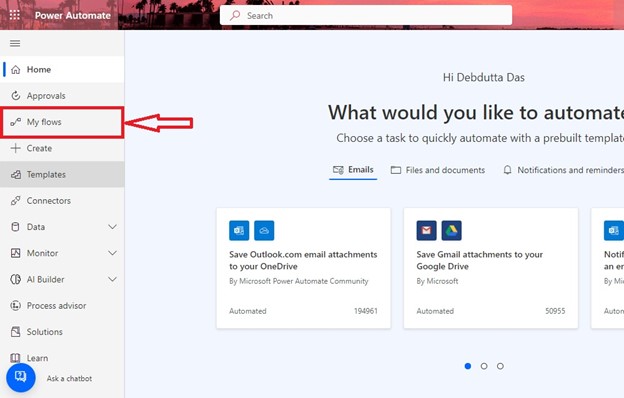
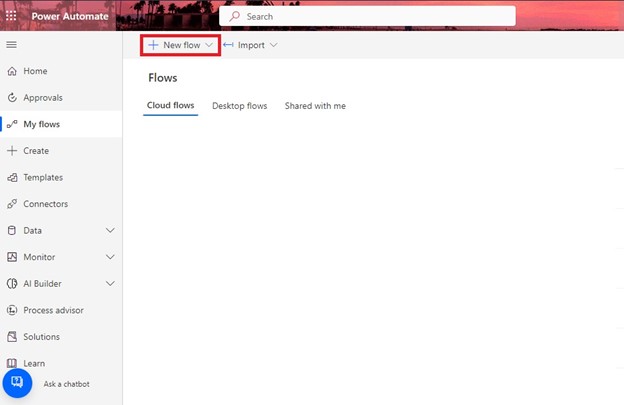
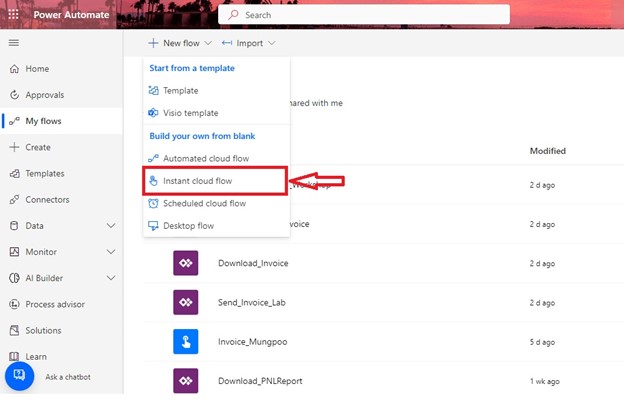
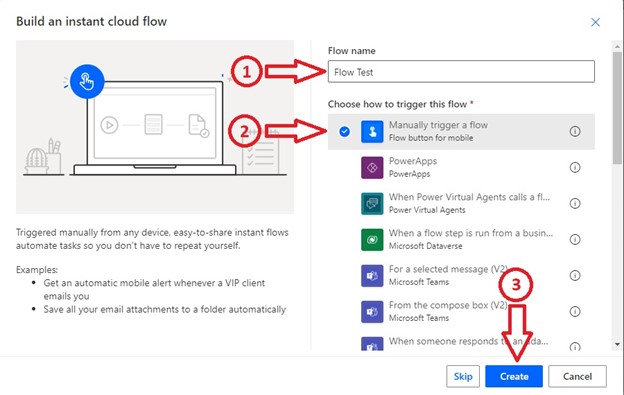
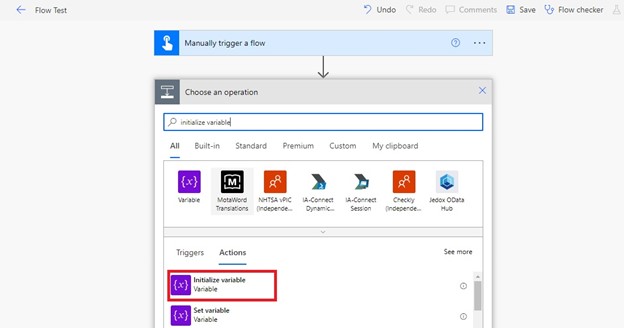
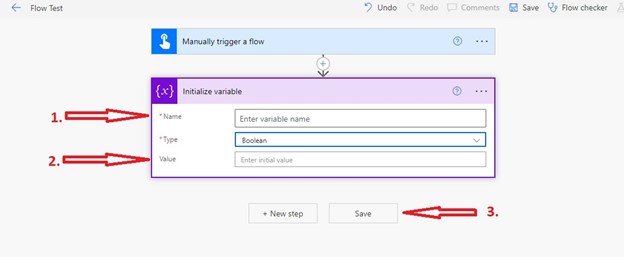
Step 2: Retrieving a Key Value Pair
The second step is to retrieve a key-value pair in Power Automate. To do this, follow these steps:
Step 3: Updating a Key Value Pair
The third step is to update a key-value pair in Power Automate. To do this, follow these steps:
Use Case: Tracking Customer Orders
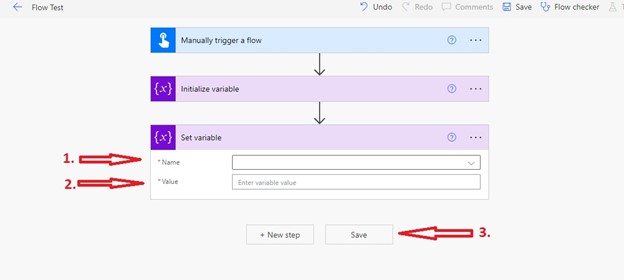
Suppose you are running an e-commerce business, and you want to keep track of your customer's orders. You can use the "key value" feature in Power Automate to store each customer's order details as a key-value pair. This will allow you to retrieve and update the order details quickly and efficiently.
Conclusion:
Using the "key value" feature in Microsoft Power Automate can help you manage and store large amounts of data more efficiently. By following the steps outlined in this guide, you can create, retrieve, and update key-value pairs in Power Automate. With this knowledge, you can explore other use cases for this powerful feature and automate your business processes more effectively.
NEXT ARTICLE
As you continue to explore the powerful features of Power Automate, it's crucial to expand your knowledge and skills to take full advantage of its capabilities.
We highly recommend reading our next article, How to Use HTML Tables in Microsoft Power Automate and How to Use XPath in Microsoft Power Automate.

CONTACT
+44 (0)20 8446 7555
Copyright © 2023 JBI Training. All Rights Reserved.
JB International Training Ltd - Company Registration Number: 08458005
Registered Address: Wohl Enterprise Hub, 2B Redbourne Avenue, London, N3 2BS
Modern Slavery Statement & Corporate Policies | Terms & Conditions | Contact Us