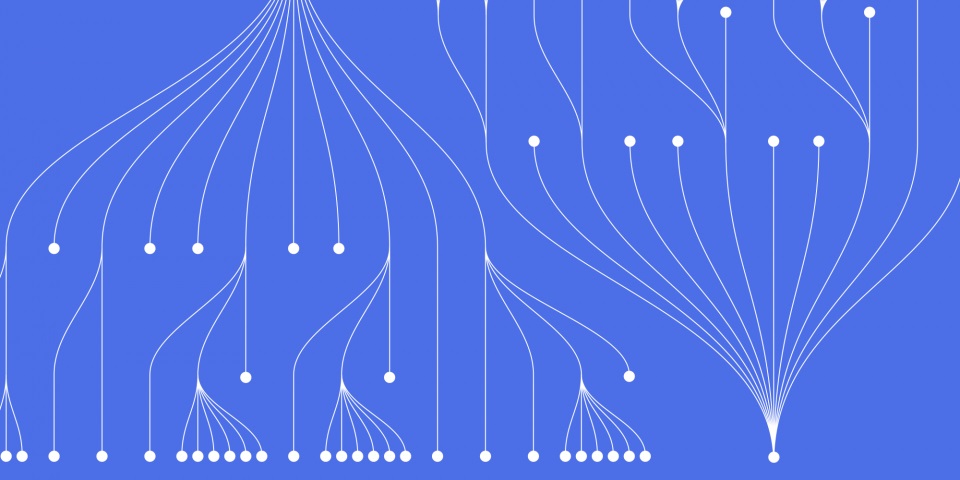
24 March 2023
This article is brought to you by JBI Training, the UK's leading technology training provider. Learn more about JBI's Power Automate tutorials.
Introduction:
Microsoft Power Automate is a powerful tool that can automate various business processes. One of its features is the ability to extract a part of a string using the Substring function. This function is particularly useful when you need to extract specific information from a long string of text. In this guide, we will explore how to use Substring in Power Automate.
Step 1: Adding the Text String
The first step is to add the text string that you want to extract a substring. To do this, follow these steps:
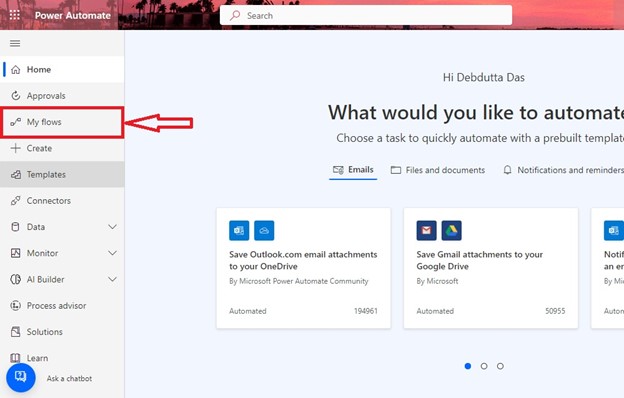
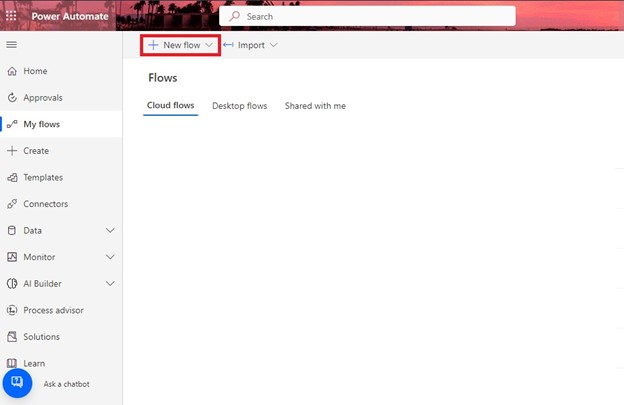
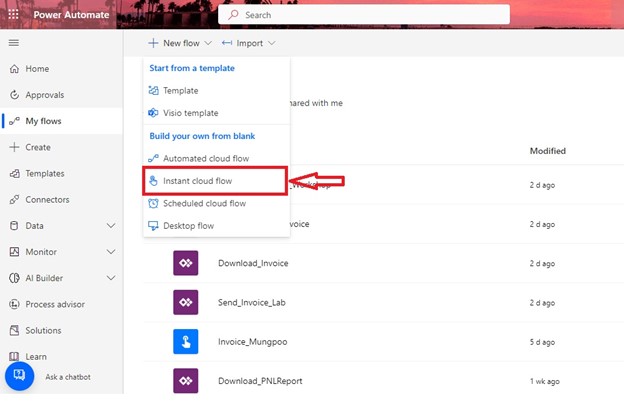
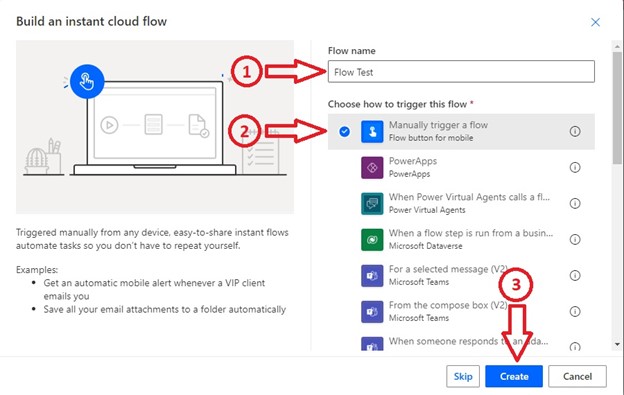
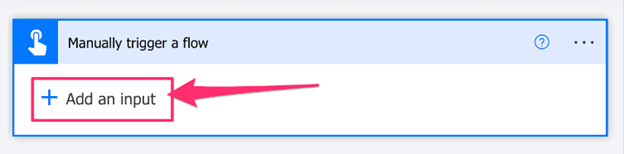
Step 2: Extracting the Substring
The second step is to extract the substring from the text string using the Substring function. To do this, follow these steps:
Step 3: Using the Extracted Substring
The third step is to use the extracted substring in your workflow. To do this, follow these steps:
Use Case: Extracting Names from Email Addresses
Suppose you have a list of email addresses, and you want to extract the names of the recipients. You can use Substring in Power Automate to extract the names from the email addresses. This will allow you to personalize your communication and address your recipients by name.
Conclusion:
Using Substring in Microsoft Power Automate can help you extract a part of a string and use it in your workflows. By following the steps outlined in this guide, you can add a text string to your flow, extract a substring using the Substring function, and use the extracted substring in your workflows. With this knowledge, you can explore other use cases for this powerful feature and automate your business processes more effectively.
As you continue to explore the powerful features of Power Automate, it's crucial to expand your knowledge and skills to take full advantage of its capabilities.
We highly recommend reading our next articles How to Work with Zip Files in Microsoft Power Automate and How to Use Webhooks in Microsoft Power Automate.

CONTACT
+44 (0)20 8446 7555
Copyright © 2023 JBI Training. All Rights Reserved.
JB International Training Ltd - Company Registration Number: 08458005
Registered Address: Wohl Enterprise Hub, 2B Redbourne Avenue, London, N3 2BS
Modern Slavery Statement & Corporate Policies | Terms & Conditions | Contact Us