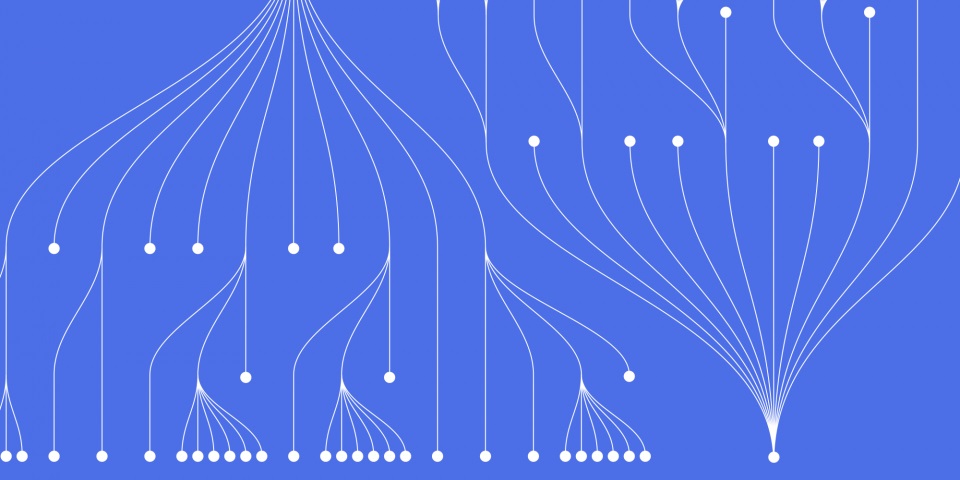
26 March 2023
This article is brought to you by JBI Training, the UK's leading technology training provider. Learn more about JBI's Power Automate how-to guides.
Introduction:
Microsoft Power Automate is a powerful tool that can automate various business processes. One of its features is the ability to extract data from XML documents using XPath expressions. XPath is a language used to navigate and query XML documents. By using XPath in Power Automate, you can extract data from XML documents and use it in your workflows.
In this guide, we will explore how to use XPath in Power Automate.
Step 1: Adding the XML Document
The first step is to add the XML document to your Power Automate flow. To do this, follow these steps:
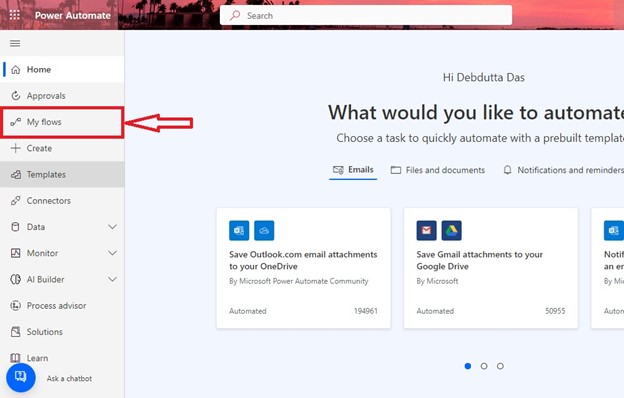
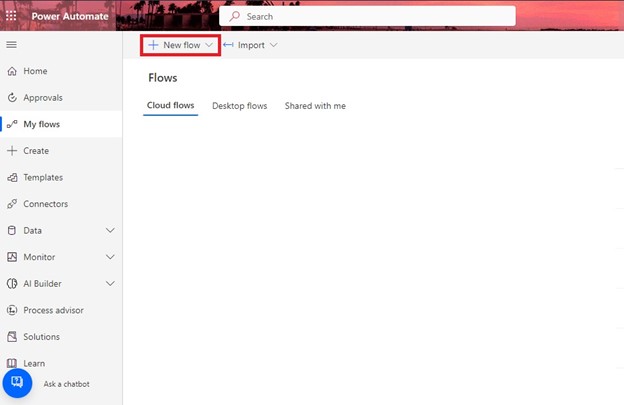
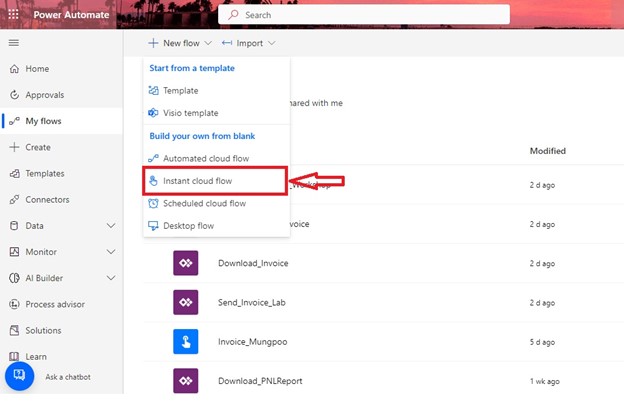
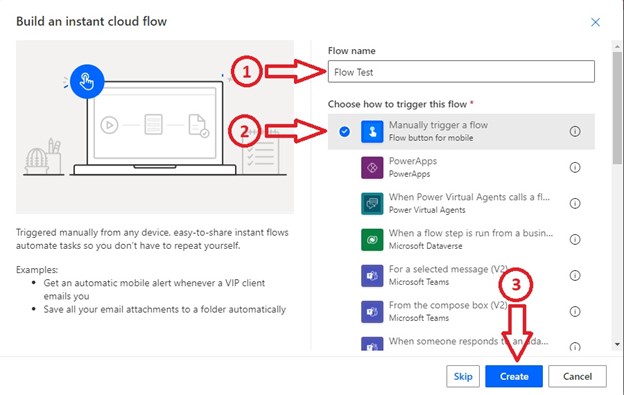
Step 2: Extracting Data with XPath
The second step is to extract data from the XML document using XPath. To do this, follow these steps:
Step 3: Using the Extracted Data
The third step is to use the data that you extracted from the XML document. To do this, follow these steps:
Use Case: Extracting Product Information from an XML Document
Suppose you are running an e-commerce business, and you want to extract product information from an XML document that contains details of your inventory. You can use XPath in Power Automate to extract the product information and add it to a database. This will allow you to keep track of your inventory more efficiently.
Conclusion:
Using XPath in Microsoft Power Automate can help you extract data from XML documents and use it in your workflows. By following the steps outlined in this guide, you can add an XML document to your flow, extract data using XPath, and use the extracted data in your workflows. With this knowledge, you can explore other use cases for this powerful feature and automate your business processes more effectively.
NEXT ARTICLES
As you continue to explore the powerful features of Power Automate, it's crucial to expand your knowledge and skills to take full advantage of its capabilities.
We highly recommend reading our next articles, How to Use Key Value in Microsoft Power Automate and How to Work with Zip Files in Microsoft Power Automate.

CONTACT
+44 (0)20 8446 7555
Copyright © 2023 JBI Training. All Rights Reserved.
JB International Training Ltd - Company Registration Number: 08458005
Registered Address: Wohl Enterprise Hub, 2B Redbourne Avenue, London, N3 2BS
Modern Slavery Statement & Corporate Policies | Terms & Conditions | Contact Us