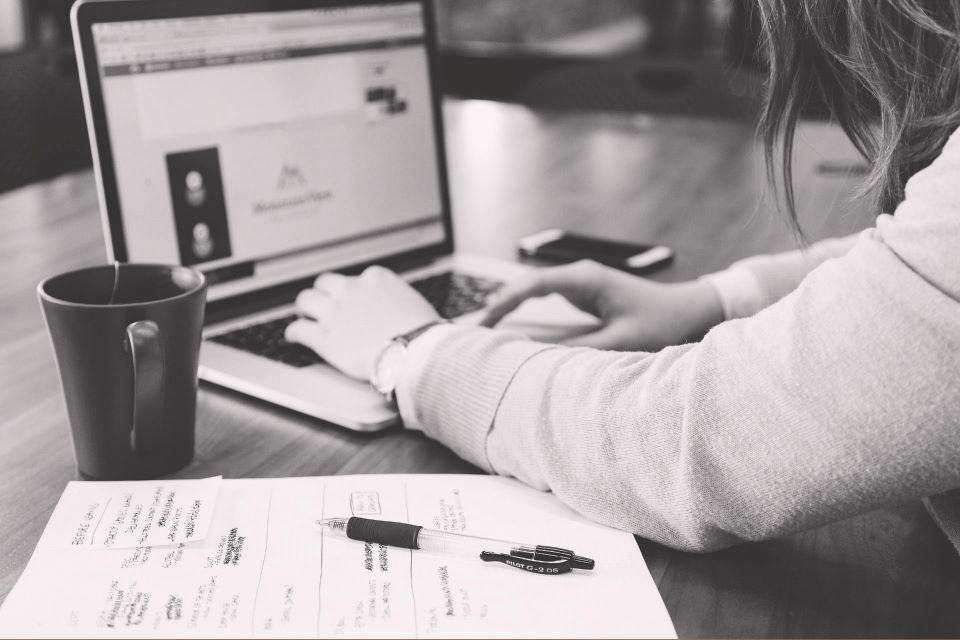This Power BI How-To Guide is brought to you by JBI Training, the UK's leading technology training provider.
Introduction
Microsoft Power BI is a powerful suite of business analytics tools that enables organizations to visualize, share, and collaborate on their data. One of the key features of Power BI is its workspaces, which provide a centralized environment for organizing and managing your reports, dashboards, and datasets. In this guide, we will explore the concept of Power BI workspaces, learn how to create and manage them and discuss some best practices to make the most of this versatile feature.
Creating a Power BI Workspace
- Sign in to Power BI: To begin, navigate to the Power BI website (https://app.powerbi.com/) and sign in with your Microsoft account.
- Access the Workspaces tab: On the left-hand side of the screen, click on the "Workspaces" tab. This will display a list of your existing workspaces, if any.
- Create a new workspace: Click the "Create a workspace" button located at the bottom of the Workspaces pane. This will open a new dialog box where you can enter the name, description and other details for your workspace.
- Configure your workspace: After entering the required information, you can configure additional settings for your workspace, such as its privacy (public or private) and preferred storage mode (import or direct query). Click the "Advanced" button to access these options.
- Save your workspace: Once you have filled out the necessary fields and adjusted the settings to your preference, click the "Save" button to create your new Power BI workspace.
Managing a Power BI Workspace
- Add members to your workspace: To collaborate with your team, you can add members to your workspace. Click on the "Access" tab within your workspace, then click "Add" to invite users by entering their email addresses and selecting their permission levels (Admin, Member, Contributor, or Viewer).
- Import and publish reports: To add reports to your workspace, click the "Get Data" button at the bottom of the workspace navigation pane. You can either connect to a data source or import a Power BI report file (.pbix) that you have previously created. Once your report is connected or imported, you can publish it to the workspace.
- Create and manage dashboards: In your workspace, click the "New dashboard" button to create a new dashboard. You can then add visuals from your reports by pinning them to the dashboard. To manage existing dashboards, click on the ellipsis (three dots) next to a dashboard's name and choose the relevant option, such as "Rename" or "Delete".
- Schedule data refreshes: To ensure that your reports and dashboards are up-to-date, you can schedule data refreshes for your datasets. Go to the "Datasets" tab in your workspace, click the ellipsis next to the dataset you want to refresh, and choose "Schedule refresh". Configure the frequency and time of the refresh, and then click "Apply".
- Share your workspace: To share your workspace with other users, click the "Share" button at the top-right corner of the workspace. You can then enter the email addresses of the people you want to share it with, along with an optional message. You can also decide whether to allow recipients to share the content with others and whether to grant them access to the underlying data.
Microsoft Latest
Microsoft's release of the March update for Power BI.
With the latest updates to Power BI Desktop and the Power BI service. You might want to check out their updates for mobile, as well: What's new in the mobile apps for Power BI.
The following updates are new to the Power BI service this month:
You can also watch the entire Power BI monthly update video.
Concluding Thoughts
Power BI workspaces are an essential feature for organizing, managing, and collaborating on your data analytics projects.
By creating and configuring workspaces, you can provide a centralized location for your team to access reports, dashboards, and datasets.
Remember to add members with appropriate permissions, schedule data refreshes, and share your workspaces to maximize collaboration and keep your data up-to-date.
With this guide, you should now have a solid understanding of Power BI workspaces and how to make the most of them in your analytics endeavors.
We hope you found this step-by-step guide on performing a "Group By" operation while keeping all columns in Power BI insightful and valuable.
NEXT ARTICLE
As you continue to explore the powerful features of Power BI, it's crucial to expand your knowledge and skills to take full advantage of its capabilities.