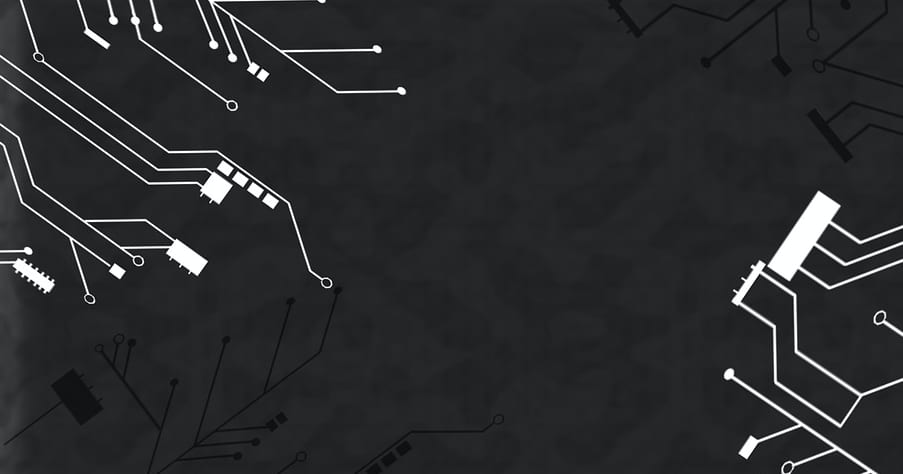
4 April 2023
GitHub is a popular platform for hosting and collaborating on code repositories. TypeScript is a powerful programming language that can help you write safer and more maintainable code. In this how-to guide, I will explain how you can use TypeScript with GitHub, including setting up a TypeScript project, committing and pushing TypeScript files to GitHub, and working with TypeScript in a collaborative environment.
Step 1: Setting Up a TypeScript Project
Before you can use TypeScript with GitHub, you need to set up a TypeScript project. You can do this by following these steps:
1. Install Node.js and npm (Node Package Manager) if you haven't already done so. You can download them from the official Node.js website.
2. Open a command prompt or terminal window and navigate to the directory where you want to create your TypeScript project.
3. Run the following command to create a new TypeScript project:
npm init -y
This will create a new package.json file in your project directory.
4. Install the TypeScript compiler and its dependencies by running the following command:
npm install typescript --save-dev
This will install TypeScript locally to your project.
Create a new TypeScript file by running the following command:
touch index.ts
This will create a new file called index.ts in your project directory.
Step 2: Writing and Compiling TypeScript Code
Now that you have set up a TypeScript project, you can write some TypeScript code and compile it to JavaScript. You can do this by following these steps:
1. Open the index.ts file that you created in the previous step in your preferred text editor.
2. Write some TypeScript code, for example:
function sayHello(name: string) {
console.log(`Hello, ${name}!`);
}
sayHello("TypeScript");
This code defines a function that takes a string parameter and logs a greeting to the console.
3. Compile the TypeScript code to JavaScript by running the following command:
npx tsc
This will compile the index.ts file to JavaScript and create a new file called index.js in your project directory.
4. Run the JavaScript code by running the following command:
node index.js
This will execute the JavaScript code and log the greeting to the console.
Step 3: Committing and Pushing TypeScript Files to GitHub
Now that you have written some TypeScript code and compiled it to JavaScript, you can commit and push the files to GitHub. You can do this by following these steps:
1. Create a new repository on GitHub by navigating to the GitHub website and clicking the "New" button.
2. Give your repository a name and a description, and select the "Public" or "Private" visibility setting.
3. Copy the URL of your new repository.
4. Initialize a Git repository in your project directory by running the following command:
git init
This will create a new Git repository in your project directory.
5. Add your TypeScript and JavaScript files to the Git repository by running the following commands:
git add index.ts index.js
This will add the index.ts and index.js files to the Git repository.
6. Commit the changes to the Git repository by running the following command:
git commit -m "Initial commit"
This will create a new commit in the Git repository with a message describing the changes you made.
7. Set the remote repository URL by running the following command:
git remote add origin <repository URL>
This will push the changes to your remote repository on GitHub.
Step 4: Working with TypeScript in a Collaborative Environment
GitHub is a collaborative platform, and you may be working on a project with other developers. To work with TypeScript in a collaborative environment, you can follow these steps:
1. Create a new branch for your changes by running the following command:
git checkout -b my-feature-branch
This will create a new branch called "my-feature-branch" and switch to it.
2. Make changes to your TypeScript files in the branch.
3. Compile your TypeScript code to JavaScript by running the following command:
npx tsc
4. Test your changes by running the JavaScript code.
5. Commit your changes to the branch by running the following command:
git commit -m "My feature changes"
6. Push your changes to GitHub by running the following command:
git push origin my-feature-branch
This will push your changes to the remote repository in the "my-feature-branch" branch.
7. Create a pull request by navigating to the GitHub website and clicking the "New pull request" button.
8. Select the source and target branches for the pull request.
9. Add a description of your changes and submit the pull request.
10. Review and merge the pull request once it has been approved.
Conclusion
In this how-to guide, I have explained how to use TypeScript with GitHub, including setting up a TypeScript project, writing and compiling TypeScript code, committing and pushing TypeScript files to GitHub, and working with TypeScript in a collaborative environment. By following these steps, you can use TypeScript to write safer and more maintainable code on GitHub.
Official Documentation:
For more information about using TypeScript with GitHub, you can refer to the official TypeScript and GitHub documentation:
TypeScript: https://www.typescriptlang.org/docs/
GitHub: https://docs.github.com/en/github
I hope this guide helps you get started with using TypeScript on GitHub.

CONTACT
+44 (0)20 8446 7555
Copyright © 2023 JBI Training. All Rights Reserved.
JB International Training Ltd - Company Registration Number: 08458005
Registered Address: Wohl Enterprise Hub, 2B Redbourne Avenue, London, N3 2BS
Modern Slavery Statement & Corporate Policies | Terms & Conditions | Contact Us