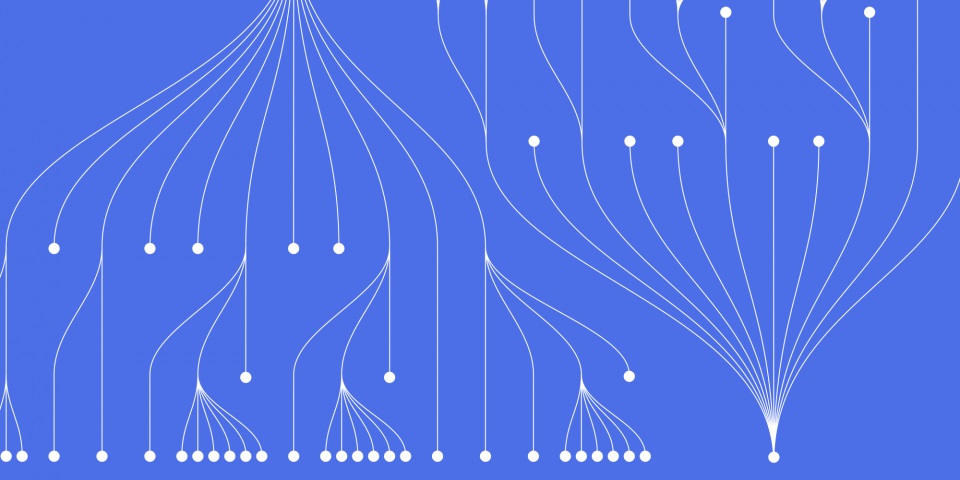
14 April 2023
This Power BI tutorials article is brought to you by JBI Training, the UK's leading technology training provider.
Power BI is a powerful tool for visualizing and analyzing data, and by mastering advanced techniques, you can take your skills to the next level and unlock even more insights from your data. In this article, we'll cover some of the most important advanced techniques for data modeling, DAX formulas, and report authoring in Power BI.
One of the most important aspects of Power BI is data modeling, which involves creating relationships and hierarchies between different tables in your data. To create advanced data models in Power BI, follow these steps:
Identify the tables in your data that are related to each other. For example, you might have a table of sales data and a table of customer data.
Create a relationship between the two tables. To do this, click on the "Manage relationships" button in the "Modeling" tab of the Power BI Desktop ribbon. Then, select the two tables you want to relate and specify the columns that should be used for the relationship.
Create hierarchies to organize your data. For example, you might create a hierarchy of product categories, with subcategories and individual products nested within each category.
Use the "Drill Down" feature to enable users to explore your data at different levels of detail. For example, users might start by viewing sales by year, then drill down to view sales by quarter, and finally drill down to view sales by month.
By creating advanced data models in Power BI, you can gain a deeper understanding of your data and make more informed business decisions.
DAX (Data Analysis Expressions) is a formula language used in Power BI to create custom calculations and measures. By using DAX formulas, you can create more complex calculations than are possible with standard Power BI features. To use DAX formulas in Power BI, follow these steps:
Identify the calculation you want to create. For example, you might want to calculate the percentage change in sales between two periods.
Write the DAX formula to perform the calculation. For example, to calculate the percentage change in sales, you might use the following formula: (Sales this period - Sales last period) / Sales last period.
Use the "Measure" feature in Power BI to create a new measure based on your DAX formula. Measures are used to aggregate data in visualizations, and can be reused throughout your report or dashboard.
Test your measure to ensure it is working correctly. You can use the "Visualizations" pane in Power BI to add your measure to a chart or table and verify that the results are accurate.
By using DAX formulas, you can create more advanced calculations and gain deeper insights into your data.
One of the key benefits of Power BI is the ability to create interactive and engaging reports that enable users to explore data in new ways. To design effective reports in Power BI, follow these steps:
Use the "Visualizations" pane to add charts, tables, and other visualizations to your report. Choose visualizations that are appropriate for your data and that highlight key insights.
Use the "Drill Through" feature to enable users to explore data in more detail. For example, you might create a chart that shows sales by product category, and enable users to drill through to view sales by individual product.
Use the "Bookmark" feature to save different views of your report. This enables users to quickly switch between different views and explore different aspects of your data.
Use the "Q&A" feature to enable users to ask questions about your data using natural language. This feature uses machine learning to understand user queries and generate appropriate visualizations and insights.
By designing interactive and engaging reports, you can make your data more accessible and actionable for a wider audience.
Dashboards are collections of visualizations and reports that enable users to monitor key metrics and trends in real time. To create advanced dashboards in Power BI, follow these steps:
Identify the key metrics and KPIs you want to monitor. For example, you might want to track sales revenue, profit margins, and customer satisfaction scores.
Use the "Power Query" feature to import and transform data from a wide range of sources. Power Query enables you to clean and shape your data before it is imported into Power BI.
Use the "Data Model" feature to create relationships and hierarchies between different tables in your data. This enables you to aggregate and analyze data at different levels of detail.
Use the "Power BI Service" to create and publish your dashboard. The Power BI Service enables you to combine multiple reports and data sources into a single dashboard, and to share it with others.
Use the "Sharing" and "Collaboration" features of the Power BI Service to collaborate with colleagues, customers, and stakeholders. This enables you to work together on data analysis and insights, and to make more informed business decisions.
By creating advanced dashboards in Power BI, you can gain real-time insights into your business performance and make data-driven decisions.
As with any data analysis tool, it is important to implement appropriate data security and governance practices in Power BI. To implement data security and governance in Power BI, follow these steps:
Use the "Security" feature of the Power BI Service to control access to your data and reports. This enables you to grant different levels of access to different users and groups.
Use the "Row-Level Security" feature to control access to specific rows of data in your reports. This enables you to ensure that users only see the data that is relevant to them.
Use the "Data Refresh" feature to schedule regular updates to your data. This ensures that your reports are always up to date and accurate.
Use the "Audit Logs" feature to monitor activity and usage of your reports. This enables you to identify potential security issues and take appropriate action.
By implementing appropriate data security and governance practices, you can ensure the integrity and confidentiality of your data in Power BI.
By mastering these advanced techniques in Power BI, you can take your data analysis skills to the next level and unlock even more insights from your data. Whether you are creating advanced data models, using DAX formulas to perform complex calculations, designing engaging reports and dashboards, or implementing data security and governance practices, Power BI offers a wide range of tools and features to help you get the most out of your data.
For further training and education on Power BI, be sure to check out JBI Training's Power BI courses and to consult the official Power BI documentation for more information and resources.
For further how-to guides on Power BI Power BI, we highly recommend checking out JBI Training's article on Power BI Workspace: A Comprehensive Guide, where we will explore the concept of Power BI workspaces, learn how to create and manage them and discuss some best practices to make the most of this versatile feature.

CONTACT
+44 (0)20 8446 7555
Copyright © 2023 JBI Training. All Rights Reserved.
JB International Training Ltd - Company Registration Number: 08458005
Registered Address: Wohl Enterprise Hub, 2B Redbourne Avenue, London, N3 2BS
Modern Slavery Statement & Corporate Policies | Terms & Conditions | Contact Us