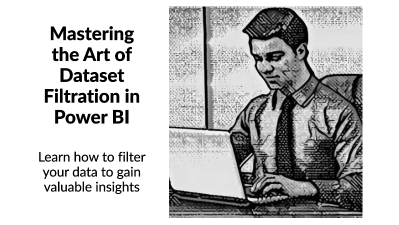
29 June 2023
Are you curious about the essential components of Power BI and the wonders it brings to the world of data visualisation and analysis? Or perhaps, you're specifically interested in the distinct mechanisms that allow for efficient data management in this tool, such as Power BI Datasets Filtration? If so, this comprehensive analysis is for you.
In this article, we'll delve into the core features of Power BI Datasets Filtration, illuminating the tool's robust capabilities in data management, customisation, and analysis. So, let's get started.
Power BI Datasets are data collections from diverse sources structured in a way that facilitates easy visualisation and analysis. These datasets can be anything from a simple Excel workbook to complex data streaming from real-time analytics. But why should we pay attention to Power BI Datasets? Here's why: they form the bedrock upon which we build reports, dashboards, and other visual representations of data in Power BI. The success of your data analysis hinges on the quality and structure of these datasets.
Now, onto the main focus of our discussion - Datasets Filtration in Power BI.
In its simplest form, Datasets Filtration in Power BI is a powerful feature that allows you to sift through and refine your datasets to meet specific needs. It offers dynamic ways of examining data in a focused manner. But what does it offer beyond the simple sieving of data? Let's find out.
In this next section, we will discuss the core features of Power BI Datasets Filtration, looking at how each aspect empowers users to control, customise, and capitalise on their data.
In Power BI, filters aren't one-size-fits-all. They can be tailored to fit specific needs, providing immense flexibility to users. With the customisation feature, you can set conditions that allow for a more precise data view. But how does this work in practice?
Let's take an example: Imagine you're analysing sales data from a multi-national corporation. Your task is to compare performance across different regions. Custom filters enable you to create unique filters for each region, effectively streamlining your data for precise comparative analysis.
Power BI takes filtering a notch higher with advanced options such as Top N filtering, wildcard filtering, relative date filtering, and more. These features open the door to refined data queries, making it possible to perform sophisticated analysis with ease.
Think about it. Need to identify the top-performing products in your company? The Top N filtering option is your ally. Seeking to retrieve all data that contains a particular character or string? The wildcard filtering option has you covered.
Ever wished to delve deeper into specific aspects of your data without losing sight of the bigger picture? That's where Drill Through Filters come in handy. This feature allows you to create a detailed view of a specific data point while maintaining the context of your main report.
For instance, if you're analysing monthly sales and notice an anomaly in a particular month, a Drill Through Filter allows you to "drill" into that month to investigate further without altering your primary view.
Do you need to apply a filter that affects every visual in your report? Report Level Filters are the solution. These filters provide a consistent analytical lens across your entire report, ensuring uniformity in data interpretation.
For instance, if you're only interested in analysing data from the last quarter, a Report Level Filter can be set
to display only this period across all visuals in your report.
Visual-Level Filters offer the opposite functionality of Report Level Filters. They apply only to a specific visual within your report, allowing for targeted analysis of distinct data sections. This means you can view different parts of your dataset through different lenses within the same report.
Imagine you're presenting a report that needs to highlight specific trends in various departments. Visual-Level Filters allow you to set different filter conditions for each department's data visual, enabling a tailored representation of each department's performance.
Page-Level Filters offer a balance between Report Level and Visual-Level Filters. They apply to all visuals on a single page, making them perfect for themed or categorised pages within a report. This feature can be invaluable in complex reports where each page represents a distinct aspect of the dataset.
For instance, a report might have separate pages for sales, finance, and customer feedback. Page-Level Filters ensure that each page's data analysis aligns with its theme, facilitating clear and effective communication of insights.
To better appreciate the potency of Power BI Datasets Filtration, let's look at a few practical applications.
In financial reporting, precision is paramount. Using custom filters, a financial analyst can focus on specific financial periods, compare performance across quarters, or drill into transactions within a particular range. Report Level Filters can ensure that all visuals maintain a consistent focus on the desired financial period, while Page-Level Filters can segregate analysis based on different financial metrics.
In the healthcare sector, advanced filtering options can help identify trends, compare metrics across different demographics, or track the progression of health indices over time. For example, a health analyst could use a Top N filter to identify the most prevalent diseases in a population, or use Drill Through Filters to investigate individual patient records without losing the context of the broader data.
In sales, Visual-Level Filters can be crucial in dissecting performance across different metrics. Sales managers can apply unique filters to each visual to compare product performance, analyse regional sales trends, or investigate anomalies in the sales data.
So, how can you optimise your use of Power BI Datasets Filtration?
Understand your data: Before applying any filters, ensure you have a clear understanding of your dataset's structure and the type of analysis you wish to perform. This will guide you in selecting the appropriate filter type and setting the right conditions.
Strategically use filter levels: Not every visual needs a unique filter, and not every report requires a Report Level Filter. Use Visual-Level Filters for targeted analysis, Page-Level Filters for thematic pages, and Report Level Filters for broad, consistent views.
Don't overcomplicate your filters: The more complex your filters, the harder it will be to manage them. Stick to necessary conditions and remember that simplicity often leads to clearer insights.
Test your filters: After setting your filters, always check to ensure they're working as expected. Verify that the output aligns with your intended analysis to avoid misinterpretations.
Power BI Datasets Filtration is a powerful feature that grants users control, flexibility, and precision in data analysis. With its customisable filters, advanced filtering options, and versatile filter levels, it makes data analysis not just feasible but remarkably effective.
1. What is Power BI Datasets Filtration? Power BI Datasets Filtration is a feature in Power BI that allows users to sift through and refine their datasets to meet specific analysis needs. It's worth also ready this article on Power BI's Datamart.
2. What are the core features of Power BI Datasets Filtration? The core features include customisation of filters, advanced filtering options, and various filter levels like Drill Through Filters, Report Level Filters, Visual-Level Filters, and Page-Level Filters.
3. How can I optimise my use of Power BI Datasets Filtration? Understanding your data, strategically using filter levels, keeping filters simple, and testing your filters are some ways to optimise your use of Power BI Datasets Filtration.
Meta Description: Uncover the potent features of Power BI Datasets Filtration, an essential tool for precise data analysis. From customisable filters to advanced filtering options, learn how these features can transform your data analytics journey.

CONTACT
+44 (0)20 8446 7555
Copyright © 2023 JBI Training. All Rights Reserved.
JB International Training Ltd - Company Registration Number: 08458005
Registered Address: Wohl Enterprise Hub, 2B Redbourne Avenue, London, N3 2BS
Modern Slavery Statement & Corporate Policies | Terms & Conditions | Contact Us