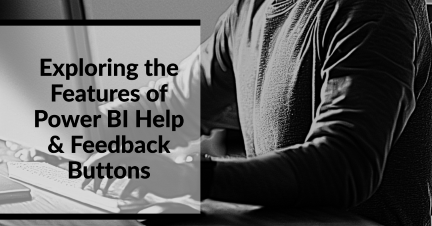
29 June 2023
Power BI's capability to translate raw data into meaningful insights aids companies in making data-driven decisions. Amongst its robust features, Power BI Help & Feedback Buttons play an integral role. This article unravels the details, functionalities, and best practices concerning these buttons.
In essence, Power BI Help & Feedback Buttons are essential tools that guide users in their Power BI journey. Where are they? On the top-right corner of the Power BI user interface, these buttons are present, enabling users to access a plethora of information and assistance.
The Help button, represented by a question mark icon, is the go-to place for users to access comprehensive support documentation, engage with community forums, and even access learning paths and tutorials.
Is there a better place to start than the Power BI official documentation? It includes an extensive array of guidelines, tips, and explanations on using Power BI effectively. Whether you're a novice or a seasoned user, you will find the information valuable.
The Help button further navigates users to the Microsoft Learn platform. Here, interactive learning paths and modules offer a comprehensive understanding of Power BI and its numerous features, including Power BI Help & Feedback Buttons.
Through the Help button, you gain access to a vibrant and engaged community of Power BI users who share insights, advice, and solutions.
Webinars and tutorials provide users with in-depth knowledge about specific features or use-cases of Power BI, making learning more interactive and practical.
The Feedback button, symbolised by a light bulb, enables users to contribute towards the evolution and refinement of Power BI. It's a direct line of communication between users and Microsoft.
Users can easily send their thoughts, experiences, or issues directly to Microsoft via the Feedback button. This ensures an ongoing development cycle for the platform, focusing on user needs.
Users can propose ideas for new features or improvements. Microsoft values its users' creativity and innovation, reflecting this by often incorporating these suggestions into updates.
Reporting bugs becomes straightforward with the Feedback button. Your contribution helps make Power BI more reliable and efficient by rectifying glitches and preventing future occurrences.
Knowing when and how to use these buttons effectively can enhance your Power BI experience. Let's explore the best practices:
Before reaching out for assistance, it is recommended to use the Help button to access Power BI's comprehensive support documentation and resources. It offers a wealth of information and solutions, answering many commonly asked questions.
To make the most of the Feedback button, be as specific and detailed as possible when reporting issues or suggesting improvements. It allows Microsoft to understand the situation better and provide suitable solutions or enhancements.
Participation in Power BI's community forums through the Help button offers opportunities to learn from others' experiences and share your own. It's a collaborative space to gain insights, share informative reports and find solutions.
Power BI's learning paths and tutorials are a goldmine of information. Regular engagement with these resources not only expands your knowledge but also improves your proficiency in handling Power BI.
Take a look at our indepth Power BI Flexible Tiles article.
Many businesses have reaped the benefits of using these buttons effectively. A case in point is a
mid-sized marketing firm that faced difficulties in creating specific data visualisation. By accessing the community forums through the Help button, they found an innovative solution from another user's suggestion.
On another occasion, this firm identified a minor bug in Power BI. They reported it through the Feedback button, contributing to the bug's quick resolution in a subsequent software update.
Where can I find Power BI Help & Feedback Buttons?
They are located on the top-right corner of the Power BI interface.
Can I propose new feature ideas to Microsoft?
Yes, through the Feedback button, users can suggest new features or improvements.
Where can I find comprehensive tutorials on Power BI?
The Help button leads users to a variety of learning resources, including tutorials and webinars.
In summary, Power BI Help & Feedback Buttons are more than just tools. They form a vital link between users and the vast support ecosystem surrounding Power BI. With the right usage, they can significantly enrich your Power BI experience and contribute towards the platform's development.
CONTACT
+44 (0)20 8446 7555
Copyright © 2023 JBI Training. All Rights Reserved.
JB International Training Ltd - Company Registration Number: 08458005
Registered Address: Wohl Enterprise Hub, 2B Redbourne Avenue, London, N3 2BS
Modern Slavery Statement & Corporate Policies | Terms & Conditions | Contact Us