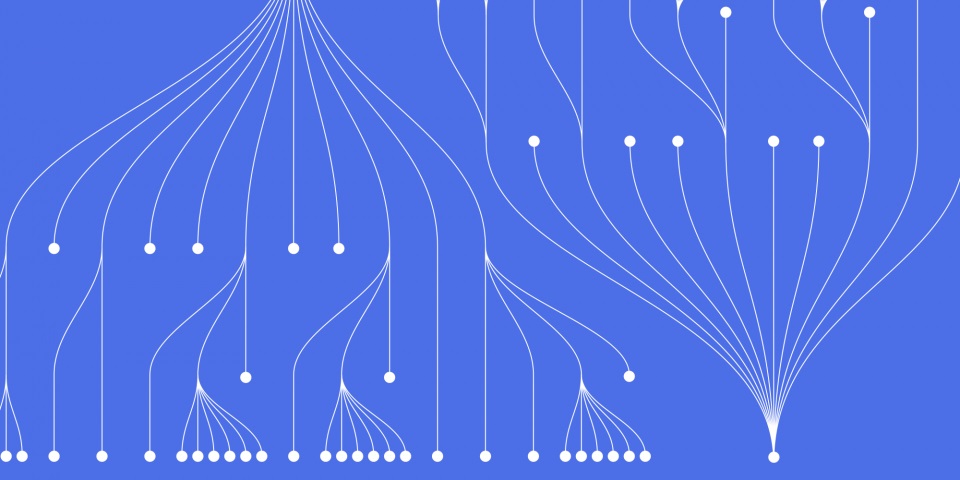Automating workflows and business processes is key for organizations looking to improve efficiency and productivity. With Azure Logic Apps, you can quickly build scalable workflows to integrate systems and data across cloud services and on-premises infrastructure. This step-by-step guide will show you how to get started building logic apps on Azure.
To master Azure Logic Apps you might consider taking a course in Azure Logic Apps Training either as an individual or your team. Working one-to-one with an expert instructor. Contact JBI Training for more details.
What are Azure Logic Apps?
Azure Logic Apps is a cloud-based integration service that lets you automate and orchestrate tasks, business processes, and workflows across applications and services. At a high level, a logic app workflow consists of triggers that start the workflow, actions that execute business logic, and connectors that quickly integrate with other services.
Some key capabilities and benefits of Azure Logic Apps include:
- Seamless connectivity - Logic apps provide pre-built connectors to easily integrate across cloud services like Office 365, Dynamics, Salesforce, Azure services, and more. You can also build custom connectors to connect to any API or data source.
- Built-in templates - Get started faster by selecting from the many out-of-the-box templates like approval workflows, data transformations, SaaS app integrations, and more.
- Visually designed workflows - The intuitive designer makes it simple to build workflows and see the end-to-end flow with a birds-eye view.
- Enterprise integration features - Handle B2B messaging with XML and flat file validation, transformation, AS2 and X12 transports and more.
- Flexibility and scalability - Logic apps can execute logic on-demand or on a schedule. The service seamlessly scales to meet demand.
- Monitoring and alerting - Get real-time insights into logic app runs, failures, bottlenecks. Set up alerts for critical events.
With these capabilities, logic apps are ideal for integration scenarios like:
- Automating business processes across apps and data sources
- Integrating enterprise apps like SAP, Oracle, custom APIs
- ETL and data movement workflows
- Automating DevOps processes like CI/CD pipelines
- Scheduling and batch processing jobs
Now let's look at how to build your first logic app on Azure.
Prerequisites for creating a logic app
Before you can start building a logic app, you need:
- An Azure subscription. You can start free with a free Azure account.
- Access to the Azure portal to manage resources.
- Permission to create resources in your Azure subscription like logic apps, connections, etc.
It's also recommended to have a basic understanding of logic app concepts like:
- Workflow - The logic app itself that stitches together triggers, actions, etc.
- Trigger - Starts the workflow, like on a schedule or incoming HTTP request.
- Action - Each step in the workflow that executes logic.
- Connection - Stores authentication/configuration to connect to other services.
- Connector - Pre-built to quickly integrate with Azure, Office 365, SaaS apps.
With these prerequisites met, you're ready to build your first logic app!
Creating your first logic app in the Azure portal
Follow these steps to create a simple logic app that gets triggered on a schedule:
- Login to the Azure portal with your Azure account credentials.
- On the main dashboard, search for and select the Logic Apps service.
- On the Logic Apps page, click the Add button to create a new logic app resource.
- On the Basics tab of the logic app creation page, fill in details like:
- Resource group - Select an existing resource group or create a new one like
contoso-rg.
- Logic app name - Name your logic app, for example
contoso-workflow.
- Region - Select the closest geographic region like
West Europe
- Once the basic settings are configured, click Review + create to validate and create the logic app.
- On the deployment page, wait for validation to complete, then click Create to provision and deploy the logic app.
- Once deployment completes, click Go to resource to open up your logic app in the designer.
With these steps, your blank logic app is created and ready to build a workflow!
Adding a trigger to start workflow execution
For any logic app, you need a trigger that starts execution of the workflow. Triggers include:
- Schedule trigger - Run workflow on specified schedule.
- HTTP request trigger - Execute workflow on incoming HTTP requests.
- Azure service trigger - Get notified on Azure resource events like new queue message.
- Polling trigger - Proactively poll external sources like email or FTP on a schedule.
Let's add one of the most commonly used triggers - the Recurrence schedule trigger - to execute our logic app workflow on a timed schedule.
- Inside the logic app designer, search for and select the Recurrence trigger.
- In the recurrence trigger settings, configure a schedule like Run every 1 hour.
- Click Save in the designer toolbar to save the trigger configuration.
With this, your logic app will execute every 1 hour based on the schedule configured in the trigger.
Now let's add an action that runs whenever the trigger fires.
Adding actions to the workflow
The steps that execute after a trigger are called actions. Just like triggers, logic apps have a gallery of pre-built connectors and actions you can leverage.
Let's add an action to send an email notification whenever the schedule trigger fires:
- Under the recurrence trigger, click New step to add an action.
- Search for and select the Office 365 Outlook connector. This connector enables sending emails from an Office 365 account.
- From the actions list, select the
Send an email action to add it to the workflow.
- Click on the action shape to open the configuration panel. Configure settings like:
- To - Email address to send the notification to.
- Subject - Subject line text like
Logic App Execution.
- Body - Email body content.
- Click Save to save the action configuration.
Now whenever the schedule trigger fires, this logic app will send an email notification with the configured details.
With just a couple simple steps, you've built an automated workflow! Let's look at how to run, test, and monitor the logic app next.
Testing and running your logic app
Once you've built out the workflow, it's simple to test and run your logic app:
- From the designer toolbar, click Run to manually trigger the workflow.
- This will run the workflow just like if the trigger activated. You can click into the run history to view execution details.
- You can also enable Run after save from the toolbar to automatically execute anytime changes are saved.
- Wait for the schedule trigger interval to elapse. This will trigger the recurrence and automatically run your workflow!
- From the Overview page, view the runs history timeline, total successes/failures, and any performance issues.
With this high-level run data, you can monitor the health of workflows and quickly identify issues. For more advanced monitoring, you can enable Application Insights or Diagnostic logging on the logic app.
Now that you've built and tested a simple automated workflow with Logic Apps, let's look at some next steps and possibilities.
Next steps
This guide showed how to create a basic scheduled workflow with Logic Apps. Here are some common next steps:
- Add more actions - Expand your logic app by adding actions to call APIs, query data sources, post to social media, and more.
- Build B2B integrations - Leverage built-in connectors for SAP, Oracle, file transfers, EDI, and more.
- Visualize workflows - Connect Power BI to view real-time analytics on logic app runs.
- Secure access - Lock down access to production logic apps with Azure role-based access controls.
- Automate deployment - Set up continuous deployment pipelines to push updates using Azure DevOps, GitHub, etc.
- Handle errors and throttling - Gracefully handle failures using retry policies, error handling patterns.
- Monitor and tune performance - View metrics on action speeds, failure rates, throttling to improve workflow performance.
The options are endless when it comes to building automated, integrations with Azure Logic Apps. With an intuitive designer, built-in templates, enterprise connectors, and advanced capabilities, you can rapidly solve complex integration challenges, so be sure to dig deeper into everything Logic Apps offers!
Frequently Asked Questions
What apps and services can I integrate with using logic apps?
The connector gallery has over 300 connectors to popular services like Office 365, Dynamics, Azure services, SAP, Oracle, Salesforce, Dropbox, SQL Server, AS2, SFTP, and more. You can also build custom connectors to connect to any API or data source.
How much does Azure Logic Apps cost?
You only pay for what you use with Logic Apps. Pricing is based on the number of executions and connector usage. There are also standard service tiers and enterprise tiers for B2B scenarios.
Can logic apps execute code like functions?
Logic apps are designed for building workflows that integrate data and services. For executing custom logic, you can call out to Azure functions which do support running code snippets in various languages.
What are some examples of logic app workflows?
- Send SMS alerts on new ServiceNow tickets.
- Schedule extracting data from Oracle and loading into Power BI.
- Move files uploaded to Dropbox into Azure Blob Storage.
- Validate and transform EDI transactions.
- Post messages to Slack channels based on events.
Summary
Azure Logic Apps makes it straightforward to automate workflows and business processes with an intuitive, no-code designer. With pre-built connectors and enterprise integration capabilities, logic apps can rapidly integrate systems, data sources, and APIs across cloud and on-premises. Whether you are integrating apps, orchestrating processes, automating IT/operations or building complex transaction processing pipelines, Azure Logic Apps has you covered.
Now that you have stepped through creating your first logic app, you are ready to start building production-grade, automated solutions on Azure. So dive in, explore all the possibilities with Logic Apps, and let us know if you have any other questions!
If you enjoyed this article be sure to check out How to Integrate Azure Logic Apps with Other Azure Services