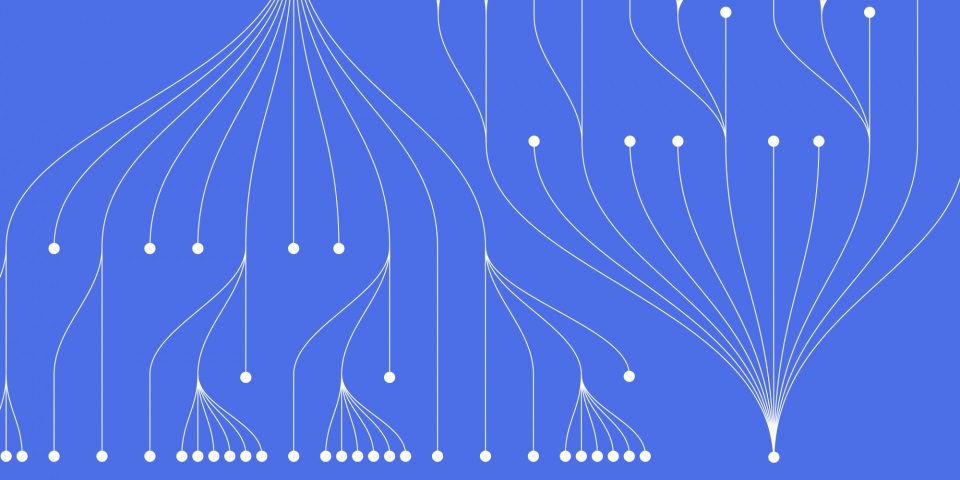
31 August 2023
R makes it easy to build interactive programs by accepting input from users. Whether it's a simple calculator app or a complex data analysis tool, taking input enables creating customizable R programs.
These guides are part of our training programmes and courses as support material to JBI Trainings R language training
This guide covers the main methods for accepting input in R. You'll learn how to:
scan(), readline(), and read.*() to get inputLet's dive in and see how to take input from users in your R code!
R provides several built-in functions to accept input from the user:
The scan() function reads input from the R console. For example:
vals <- scan() # Enter 5 4 3 2 1 vals #> [1] 5 4 3 2 1
It collects each value entered into a vector.
You can specify types like numeric with what=numeric:
nums <- scan(what=numeric()) # Enter 1 2 three #> Read 2 items nums #> [1] 1 2
This converts the input to numbers, skipping non-numeric values.
To accept multiple lines, set multiLine=TRUE:
para <- scan(multiLine=TRUE) # Enter multiple # lines of input para #> [1] "multiple" "lines" "of" "input"
Overall scan() provides a simple way to get input from the console.
For reading a single line, use readline(). It prints a prompt, accepts input, and assigns it to a variable:
name <- readline("Enter name: ") name #> [1] "John Doe"
You can customize the prompt or save the result to process later.
The read.*() family of functions load input from files:
data <- read.csv("data.csv")
This reads data from a CSV and parses it.
You can specify delimiters, whether to skip lines, data types and more:
read.table("data.txt", sep="|", header=TRUE)
This loads a text file with pipe delimiters and a header row.
These functions make it easy to accept input from saved datasets and process it in R.
R also provides functions specifically designed for interactive, real-time input:
The keyboard() function waits for the user to press a key:
choice <- keyboard() # Press 'a' choice #> [1] "a"
It returns the character code pressed.
This enables building simple menus:
cat("Press 1 for yes, 2 for no: ") choice <- keyboard() if(choice == "1") { print("You chose yes") } else { print("You chose no") }
To pick a file interactively, use file.choose():
file <- file.choose() selected_file <- read.csv(file)
This pops up an open file dialog, reads the CSV into R.
Together keyboard() and file.choose() facilitate interactive input.
When accepting input in R, keep these best practices in mind:
For example:
# Validate input age <- as.numeric(readline("Enter age: ")) if(is.na(age)) { print("Invalid age") return() } # Sanitize name <- gsub("<|>|&","",readline("Enter name: ")) # Handle errors num <- tryCatch( { as.numeric(readline("Enter number: ")) }, error = function(e) { print("Invalid number") return() } ) # Comment # Get input from user weight <- readline("Enter weight: ") # Limit variables { height <- readline("Enter height: ") # Process input bmi <- weight / (height^2) print(bmi) }
This produces robust programs by handling invalid, malicious, or unexpected input.
Let's look at some examples applying input techniques:
Here's an interactive BMI calculator:
# Get input height <- readline("Enter height (m): ") weight <- readline("Enter weight (kg): ") # Calculate BMI bmi <- weight / (height ^ 2) # Output result print(paste("Your BMI is:", bmi))
It uses readline() to get needed values then displays the BMI.
For a menu:
# Menu options options <- c("Option 1", "Option 2", "Quit") # Show menu cat("Choose an option: \n") print(options) # Get input choice <- keyboard() # Handle selection if(choice == "1") option1() else if(choice == "2") option2() else print("Goodbye!")
This loops until the user picks Quit.
To load and process a CSV:
# Select file interactively file <- file.choose() # Read input data <- read.csv(file) # Analyse data summary(data)
Input enables customized data analysis programs.
This guide covered basic functions like scan(), readline(), and read.*() for terminal input, keyboard() and file.choose() for interactive input, and best practices around validation, sanitization and error handling.
Taking input makes R programs flexible, customizable, and reusable. Allowing parameterization and interaction enables building scripts that adapt to users' needs.
Try applying these techniques to create calculators, menus, data munging tools, apps, games, and more! User input unlocks the true power and versatility of R.
This tutorial explained how to accept input from users in R code through functions like scan(), readline(), keyboard() and file.choose(). Taking input enables creating interactive, customizable programs and is key to building reusable R scripts.
If you found this guide useful check out our article on how to run r language in vs code and how to install r language
Amidst the evolving landscape of modern technology, the course offerings at JBI Training cater to a wide array of interests and expertise. For those who find themselves drawn to the world of data analysis and statistical exploration. Dive deep into the capabilities of the R language, honing your skills to craft dynamic reports and interactive dashboards using the Shiny framework. Unlock the potential to transform complex data into visually engaging and informative presentations.
1. R Language: This foundational course introduces you to the core concepts of the R programming language. Learn about data structures, functions, and control flow to embark on your journey into data analysis and visualization.
2. R - Reporting & Dashboards with Shiny: Elevate your R expertise by delving into Shiny, a powerful web application framework for R. Master the art of creating interactive reports and dashboards that bring your data to life, making complex insights easily accessible.
3. R with RMarkdown and Quarto: Explore the art of reproducible reporting using RMarkdown and Quarto. Learn to create dynamic documents that blend code, analysis, and visualization, ensuring transparency and replicability in your data-driven narratives.
Enrol in these courses and unlock the full potential of the R language for data analysis, reporting, and visualization. Equip yourself with the tools and knowledge to navigate complex datasets, derive meaningful insights, and present your findings effectively.

CONTACT
+44 (0)20 8446 7555
Copyright © 2023 JBI Training. All Rights Reserved.
JB International Training Ltd - Company Registration Number: 08458005
Registered Address: Wohl Enterprise Hub, 2B Redbourne Avenue, London, N3 2BS
Modern Slavery Statement & Corporate Policies | Terms & Conditions | Contact Us