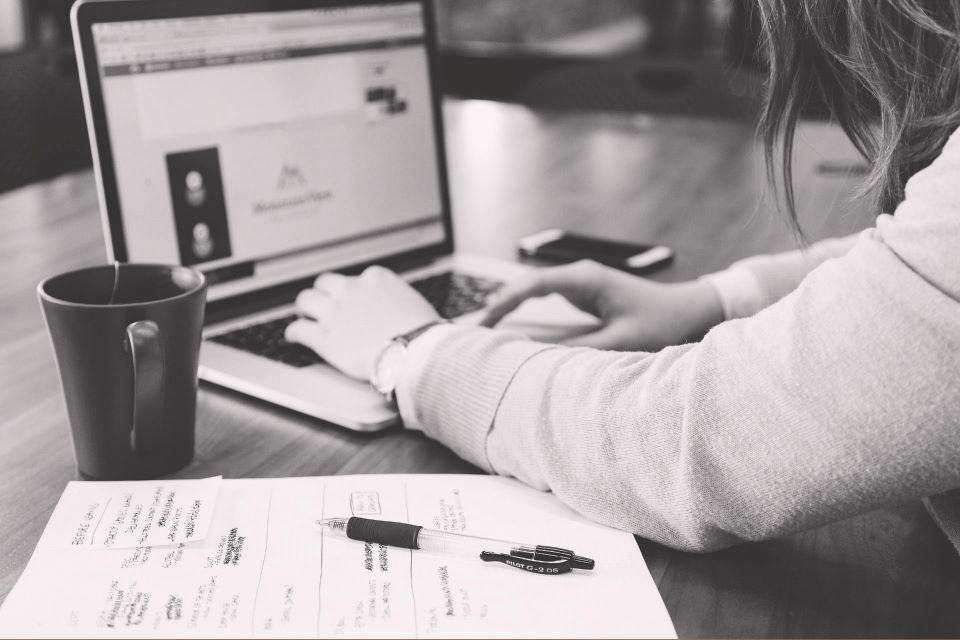
31 March 2023
This Power BI How-To Guide is brought to you by JBI Training, the UK's leading technology training provider.
Microsoft Power BI is a powerful suite of business analytics tools that enables organizations to visualize, share, and collaborate on their data. One of the key features of Power BI is its workspaces, which provide a centralized environment for organizing and managing your reports, dashboards, and datasets. In this guide, we will explore the concept of Power BI workspaces, learn how to create and manage them and discuss some best practices to make the most of this versatile feature.
Microsoft's release of the March update for Power BI.
With the latest updates to Power BI Desktop and the Power BI service. You might want to check out their updates for mobile, as well: What's new in the mobile apps for Power BI.
The following updates are new to the Power BI service this month:
You can also watch the entire Power BI monthly update video.
Power BI workspaces are an essential feature for organizing, managing, and collaborating on your data analytics projects.
By creating and configuring workspaces, you can provide a centralized location for your team to access reports, dashboards, and datasets.
Remember to add members with appropriate permissions, schedule data refreshes, and share your workspaces to maximize collaboration and keep your data up-to-date.
With this guide, you should now have a solid understanding of Power BI workspaces and how to make the most of them in your analytics endeavors.
We hope you found this step-by-step guide on performing a "Group By" operation while keeping all columns in Power BI insightful and valuable.
As you continue to explore the powerful features of Power BI, it's crucial to expand your knowledge and skills to take full advantage of its capabilities.

CONTACT
+44 (0)20 8446 7555
Copyright © 2025 JBI Training. All Rights Reserved.
JB International Training Ltd - Company Registration Number: 08458005
Registered Address: Wohl Enterprise Hub, 2B Redbourne Avenue, London, N3 2BS
Modern Slavery Statement & Corporate Policies | Terms & Conditions | Contact Us
POPULAR
AI training courses CoPilot training course
Threat modelling training course Python for data analysts training course
Power BI training course Machine Learning training course
Spring Boot Microservices training course Terraform training course