
"Well structured, easy to understand, good pace and really helpful explanation for Flow training. The trainer was great, went through everything thoroughly and was able to answer everything with great knowledge."
OD, Data Insight Analyst, Power Automate, May 2021





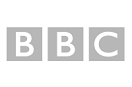

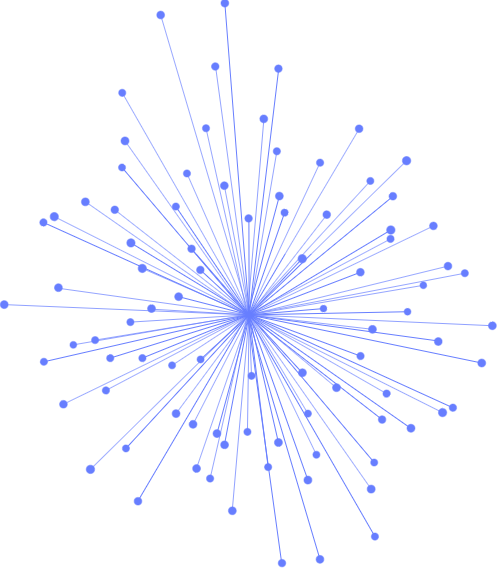
A short video from Flows in Power Automate Training Course.
• Introduction
• What is Microsoft Power Platform?
• The business value of Microsoft Power Platform
• Data Connectors
• Data loss prevention, compliance, privacy, and accessibility
• Pulling it all together
• Introduction to Microsoft Dataverse
• Table characteristics
• Dual-write vs. virtual tables
• Dataverse auditing
• Exercise - Create a Microsoft Dataverse table
• Import data into your Microsoft Dataverse database
• Exercise - Create a custom table and import data
• Define columns in Microsoft Dataverse
• Column types in Microsoft Dataverse
• Add a column to a table
• Create a primary name column
• Restrictions that apply to columns in a table
• Create an auto numbering column
• Create an alternate key
• Exercises
• Introduction to environment roles
• Understand environment roles
• Adding or disabling an environment user
• Understand security concepts in Dataverse
• Understand user security roles and security role defaults
• Exercise - Create a custom role
• Check the roles that a user belongs to
• Configure Dataverse teams for security
• Configure Dataverse group teams for security
• Introducing model-driven apps
• Components of model-driven apps
• Design model-driven apps
• Exercise - Control security when sharing model-driven apps
• Incorporate business process flows
• Exercise - Create a model-driven app
• Introduction to model-driven apps
• Model-driven apps, powered by Microsoft Dataverse
• Explore sample apps
• Introduction
• Create your first app with the hero template
• Customize your app with Power Apps Studio
• Publish your app
• Install template apps
• Forms overview
• Form elements
• Configure multiple forms
• Use specialized form components
• Configure views overview
• Configure grids
• Use specialty views
• Configure charts overview
• Dashboards overview
• Use interactive streams and tiles
• Introduction to Power Apps
• Power Apps building blocks
• Exercise - Create your first app in Power Apps
• Ways to build Power Apps
• Power Apps related technologies
• Additional Power Apps related technologies
• Designing a Power Apps app#
• Improve apps by making basic customizations in Power Apps
• Create a navigation model for your canvas app
• Explore screens and controls in Power Apps
• Exercise - Get started with functions in Power Apps
• Understanding navigation
• The navigation and back function
• Lab - Create navigation functions
• More ways to use the navigation function
• Use themes to quickly change the appearance of your app
• Branding a control
• Icons
• Images
• Personalization
• Using the tablet or phone form factors
• Exercise - Create UI for a new canvas app
• Introduction to controls
• Core properties of controls
• Entering and displaying data with text controls
• Additional controls for enhancing your app's usability
• Media
• Lab - Create a canvas app with unique controls
• Introducing Power Automate
• Exercise - Create your first flow
• Exercise - Create recurring flows
• Exercise - Monitor incoming emails
• Exercise - Share flows
• Troubleshoot flows
• Introduction
• Types of workflows that Power Automate can build in Dataverse
• Exercise - Create a workflow that triggers when a new message is created
• Exercise - Add a flow to your Power Apps app
• Schedule a flow
• Introduction to expressions
• Get started with expressions
• Notes make things easier
• Types of functions
• Write complex expressions
• Exercise - Creating a manual flow and using expressions
• Administer flows
• Export and import flows
• Learn how to distribute button flows
• Overview of Power BI Desktop
• Explore Power BI Desktop
• Connect to data sources
• Get data from Excel
• Transform data to include in a report
• Combine data from multiple sources
• Clean data to include in a report
• Introduction
• Connect to and transform Dataverse for Teams data from Power BI
• Create a Power BI report
• Publish the report
• Share the data
• Introduction to AI Builder
• Choose an AI capability
• Create your first model
• Ways to use your models
• Introduction
• Create your first chatbot
• Create and modify topics
• Add inputs, variables, and conditions
• Call an action to pull in Dataverse for Teams data
• Publish and share your new chatbot
• Introduction
• Work with bot topics
• Branch a topic
• System topics
• Create topics for existing support content
• Work with system fallback topics
• Manage topics
• Create test plans
• User interface testing
• Performance optimization
• Diagnostics and analytics
• Documentation and the customer
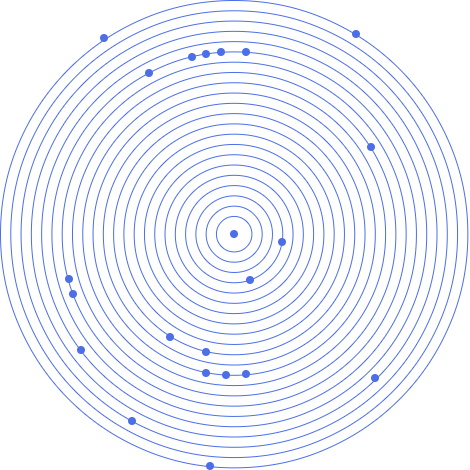
Anyone needing to Analyse Data, Build Apps and Automate Processes with Power Platform. Create Efficient Solutions Using Low-Code Tools

"Well structured, easy to understand, good pace and really helpful explanation for Flow training. The trainer was great, went through everything thoroughly and was able to answer everything with great knowledge."
OD, Data Insight Analyst, Power Automate, May 2021
A short video from Flows in Power Automate Training Course.
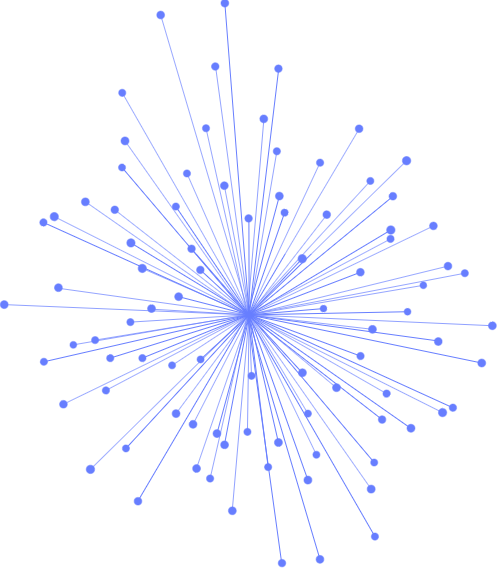
Sign up for the JBI Training newsletter to receive technology tips directly from our instructors - Analytics, AI, ML, DevOps, Web, Backend and Security.
Our Microsoft Power Automate training allows you to learn how to integrate with other applications or services by means of connectors. ... In this way data is “moved” from one application to another. Share and access data. With the help of connectors data is easily moved from one application to another.
CONTACT
+44 (0)20 8446 7555
Copyright © 2025 JBI Training. All Rights Reserved.
JB International Training Ltd - Company Registration Number: 08458005
Registered Address: Wohl Enterprise Hub, 2B Redbourne Avenue, London, N3 2BS
Modern Slavery Statement & Corporate Policies | Terms & Conditions | Contact Us
POPULAR
AI training courses CoPilot training course
Threat modelling training course Python for data analysts training course
Power BI training course Machine Learning training course
Spring Boot Microservices training course Terraform training course