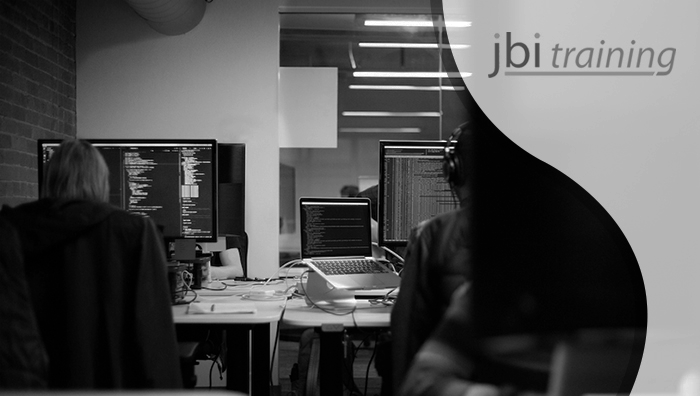
3 April 2023
Introduction:
Blazor is an open-source web framework for building web applications using .NET and C#. It allows developers to create web applications with a rich user interface using a combination of HTML, CSS, and C#. One of the features of Blazor is Blazor ZXing, which allows developers to scan barcodes using the ZXing library in their Blazor applications. In this how-to guide, we will explore how to get started with Blazor ZXing and scan barcodes in a Blazor application.
Step 1: Set up a new Blazor application
To get started, we need to set up a new Blazor application. Open Visual Studio and select "Create a new project." In the "Create a new project" window, select "Blazor App" and click "Next."
In the next window, enter a name for your project, select the location where you want to save your project, and click "Create." In the "Create a new Blazor app" window, select "Blazor WebAssembly App" and click "Create."
Step 2: Add the Blazor ZXing package
Once the project has been created, we need to add the Blazor ZXing package. Right-click on the project in the Solution Explorer and select "Manage NuGet Packages." In the "NuGet Package Manager" window, search for "Blazor ZXing" and select the package. Click on the "Install" button to install the package.
Step 3: Create a barcode scanner component
Now that we have added the Blazor ZXing package, we can create a barcode scanner component. Right-click on the "Pages" folder in the Solution Explorer and select "Add" > "New Item." In the "Add New Item" window, select "Razor Component" and enter a name for the component. Click on the "Add" button to create the component.
In the component's code, we can add the following code to create a barcode scanner:
Less
@using ZXing.Blazor
@using ZXing.Common
@using ZXing
@using System.Threading.Tasks
<BarcodeScanner OnScan="@OnScan" />
@code {
private async Task OnScan(Result result)
{
// Handle scanned barcode result
}
}
This code imports the necessary namespaces, creates a BarcodeScanner control, and adds an event handler for the OnScan event.
Step 4: Use the barcode scanner component
Now that we have created the barcode scanner component, we can use it in our application. In the main page of our application, we can add the following code to include the barcode scanner component:
Php
<BarcodeScannerComponent />
This code will include the barcode scanner component in our application, and we can use it to scan barcodes.
Step 5: Build and run the application
Finally, we can build and run the application to scan barcodes. Press F5 or click on the "Run" button in Visual Studio to build and run the application. The barcode scanner component will be displayed in the browser. We can use the camera on our device to scan barcodes, and the OnScan event will be triggered when a barcode is scanned.
Use case:
Let's say we have a Blazor application that manages inventory for a store. We want to allow users to scan barcodes to add or remove items from the inventory. By using Blazor ZXing, we can create a barcode scanner component and add it to our application.
For example, we can create a page with a list of inventory items and a button to add new items. We can also add the barcode scanner component to the page. When the user clicks on the "Add new item" button, they can use the barcode scanner to scan the barcode of the new item. The OnScan event will be triggered, and we can use the scanned barcode to retrieve information about the item, such as the name and price, from a database.
We can also use the barcode scanner to remove items from the inventory. For example, we can add a button next to each inventory item that allows users to remove the item. When the user clicks on the remove button, we can use the barcode scanner to scan the barcode of the item. The OnScan event will be triggered, and we can use the scanned barcode to remove the item from the database.
Conclusion:
Blazor ZXing is a useful feature of Blazor that allows developers to scan barcodes using the ZXing library in their Blazor applications. In this how-to guide, we explored how to get started with Blazor ZXing and scan barcodes in a Blazor application.
We saw how to add the Blazor ZXing package, create a barcode scanner component, use the component in our application, and build and run the application to scan barcodes.
We also saw a use case for Blazor ZXing, where we created a barcode scanner component to add and remove inventory items from a database using scanned barcodes.
We hope you found this guide on scanning barcodes with Blazor ZXing insightful and valuable. You can learn more on JBI's Blazor training courses.
Go here if you would like to see the ASP.Net Core Blazor Official Documentation.

CONTACT
+44 (0)20 8446 7555
Copyright © 2025 JBI Training. All Rights Reserved.
JB International Training Ltd - Company Registration Number: 08458005
Registered Address: Wohl Enterprise Hub, 2B Redbourne Avenue, London, N3 2BS
Modern Slavery Statement & Corporate Policies | Terms & Conditions | Contact Us
POPULAR
AI training courses CoPilot training course
Threat modelling training course Python for data analysts training course
Power BI training course Machine Learning training course
Spring Boot Microservices training course Terraform training course