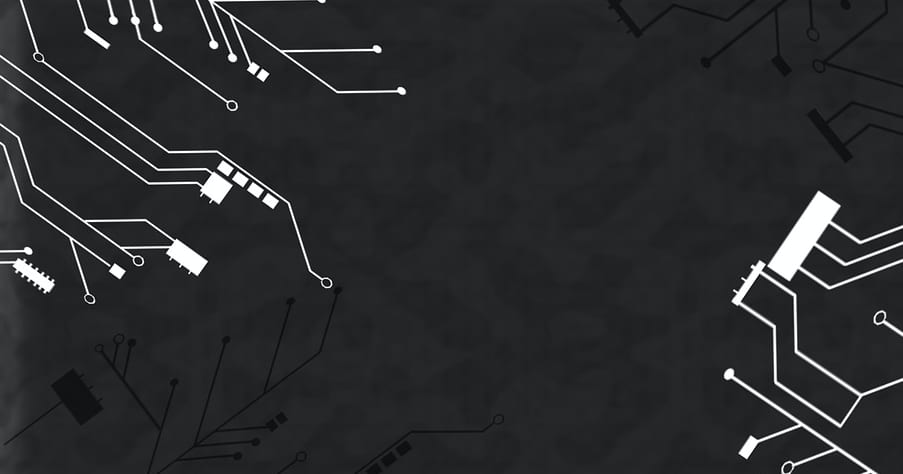
4 April 2023
Introduction:
Azure Functions is a powerful serverless computing platform that allows developers to create and run event-driven, scalable applications in the cloud. With Azure Functions, you can execute your code on demand, without the need to provision or manage infrastructure. In this guide, we will explore how to build Azure Functions with Visual Studio, a popular integrated development environment (IDE) used by many developers for building .NET applications. We'll provide a step-by-step tutorial, along with code examples, to help you get started with building Azure Functions in Visual Studio.
Step 1: Installing the Azure Functions Tools for Visual Studio
Before we can start building Azure Functions in Visual Studio, we need to install the Azure Functions tools for Visual Studio.
Here's how to do it:
a) Open Visual Studio and select "Extensions" from the "Tools" menu.
b) Click on "Manage Extensions" and search for "Azure Functions and Web Jobs Tools".
c) Install the extension by clicking on the "Download" button and following the prompts.
Step 2: Creating a New Azure Functions Project
Now that we have installed the Azure Functions tools for Visual Studio,
let's create a new Azure Functions project:
a) Open Visual Studio and select "New Project" from the "File" menu.
b) Select "Azure Functions" from the list of project templates.
c) Give your project a name and select a location to save it.
d) Choose the desired authentication level for your project.
e) Click "Create" to create your new Azure Functions project.
Step 3: Creating an Azure Function
Now that we have created our Azure Functions project, let's create a new Azure Function:
a) Right-click on your project in the Solution Explorer and select "Add" -> "New Item".
b) Select "Azure Function" from the list of templates.
c) Give your function a name and select the desired trigger for your function.
d) Click "Add" to create your new Azure Function.
Step 4: Writing Code for Your Azure Function
Now that we have created our Azure Function, let's write some code:
a) Open the .cs file for your Azure Function in Visual Studio.
b) Write the code for your function. Here's an example:
using System.Net;
using Microsoft.AspNetCore.Mvc;
using Microsoft.Azure.WebJobs;
using Microsoft.Azure.WebJobs.Extensions.Http;
using Microsoft.Extensions.Logging;
namespace MyFunctionApp
{
public static class MyFunction
{
[FunctionName("MyFunction")]
public static IActionResult Run(
[HttpTrigger(AuthorizationLevel.Function, "get", "post", Route = null)] HttpRequest req,
ILogger log)
{
log.LogInformation("C# HTTP trigger function processed a request.");
string name = req.Query["name"];
string responseMessage = string.IsNullOrEmpty(name)
? "This HTTP triggered function executed successfully. Pass a name in the query string or in the request body for a personalized response."
: $"Hello, {name}. This HTTP triggered function executed successfully.";
return new OkObjectResult(responseMessage);
}
}
}
This code defines an Azure Function that returns a personalized message based on the input provided.
Step 5: Running and Testing Your Azure Function
Now that we have written the code for our Azure Function, let's run and test it:
a) Press F5 to start debugging your Azure Functions project in Visual Studio.
b) Open your browser and navigate to https://localhost:7071/api/MyFunction?name=John
c) You should see a personalized message returned in your browser.
Use Case: Building an Azure Function for Image Processing
Now that we have walked through the steps to build an Azure Function in Visual Studio, let's explore a use case for this technology. One common use case for Azure Functions is image processing.
Here's an example of how you can use Azure Functions to resize an image:
a) Create a new Azure Function in Visual Studio, and choose "Blob trigger" as the trigger for the function.
b) In the code for the function, use the Azure Blob Storage SDK to retrieve the image blob from storage.
c) Use a third-party image processing library such as ImageSharp to resize the image.
d) Upload the resized image back to Azure Blob Storage.
Here's an example of what the code for this function might look like:
using System.IO;
using System.Threading.Tasks;
using Microsoft.Azure.WebJobs;
using Microsoft.Extensions.Logging;
using SixLabors.ImageSharp;
using SixLabors.ImageSharp.Processing;
public static class ImageResizer
{
[FunctionName("ImageResizer")]
public static async Task RunAsync(
[BlobTrigger("images/{name}", Connection = "AzureWebJobsStorage")] Stream imageStream,
[Blob("resized-images/{name}", FileAccess.Write)] Stream resizedImageStream,
ILogger log)
{
log.LogInformation($"C# Blob trigger function processed image\n Name:{name} \n Content Type: {contentType} \n Size: {stream.Length} Bytes");
var image = Image.Load(imageStream);
image.Mutate(x => x.Resize(new ResizeOptions
{
Size = new Size(800, 600),
Mode = ResizeMode.Max
}));
image.Save(resizedImageStream, new JpegEncoder());
log.LogInformation($"Image resized to 800x600 and saved to 'resized-images/{name}'");
}
}
Conclusion:
In this guide, we have explored how to build Azure Functions with Visual Studio. We provided a step-by-step tutorial, along with code examples, to help you get started with building Azure Functions in Visual Studio. We also discussed a use case for Azure Functions: image processing. With Azure Functions, you can quickly and easily build powerful, event-driven applications that can scale automatically to meet your needs. We hope this guide has been helpful in getting you started with Azure Functions! If you'd like to learn more about Azure Functions, be sure to check out JBI Training's course offerings on Azure Functions and serverless computing.
Thank you for reading this guide on how to build Azure Functions with Visual Studio.
We hope you found it helpful! If you're interested in learning more about Azure and cloud computing, consider taking one of the following courses from JBI Training:
1. Azure Logic Apps Fundamentals
2. Azure Logic Apps: Data Factory
3. Azure Logic Apps: Cloud Introduction
For more information on these courses and other Azure-related training offerings, visit our website at https://jbinternational.co.uk/courses
And if you're looking for more guides and tutorials on Azure, check out our other articles here: How to Create Azure Logic Apps: A Step-by-Step Guide.
Microsoft Azure Functions documentation:
Azure Functions documentation: https://docs.microsoft.com/en-us/azure/azure-functions/

CONTACT
+44 (0)20 8446 7555
Copyright © 2025 JBI Training. All Rights Reserved.
JB International Training Ltd - Company Registration Number: 08458005
Registered Address: Wohl Enterprise Hub, 2B Redbourne Avenue, London, N3 2BS
Modern Slavery Statement & Corporate Policies | Terms & Conditions | Contact Us
POPULAR
AI training courses CoPilot training course
Threat modelling training course Python for data analysts training course
Power BI training course Machine Learning training course
Spring Boot Microservices training course Terraform training course