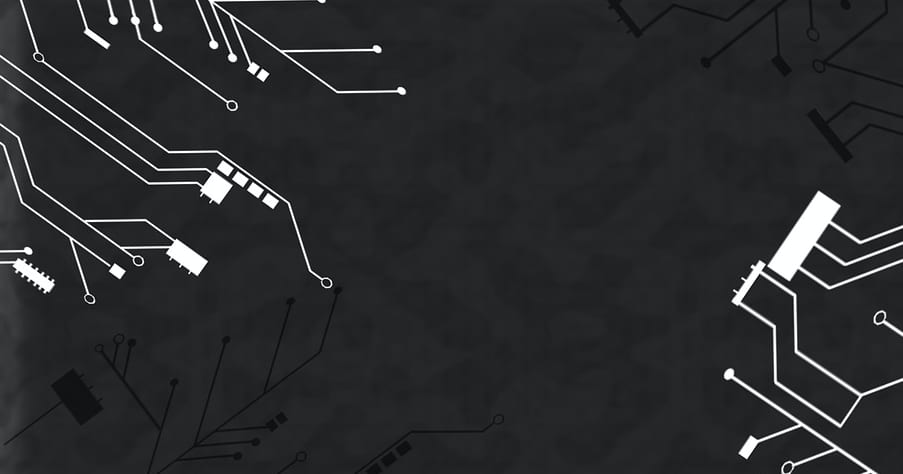
4 April 2023
Introduction:
Tableau is a powerful data visualization and analysis tool that enables users to create interactive dashboards, charts, and reports. One of the most useful functions in Tableau is the ZN function, which allows users to replace null values with zero or any other desired value. In this guide, we will explore the ZN function in Tableau, provide step-by-step instructions on how to use it, and share some code examples. We will also highlight some use cases where the ZN function can be applied to enhance data analysis.
Before we dive into the details of using the ZN function, it's important to note that Tableau has many other useful functions and features that can help users unlock the full potential of their data. If you're interested in improving your Tableau skills, we highly recommend taking a course through JBI training. Their Tableau training courses cover everything from the basics to advanced techniques and are taught by experienced instructors who can help you master Tableau in no time.
Step 1: Understanding the ZN Function
The ZN function in Tableau is used to replace null values with zero or any other desired value. It stands for "zero if null" and is a simple yet powerful tool for data analysis. The syntax of the ZN function is as follows:
ZN(expression)
The expression parameter is the value or field that you want to check for null values. If the expression is null, the ZN function returns zero or the specified value. If the expression is not null, the ZN function returns the value of the expression.
Step 2: Using the ZN Function
Using the ZN function in Tableau is straightforward. Let's say you have a dataset that contains null values in a certain field, and you want to replace those null values with zero. Here's how you can use the ZN function to achieve that:
1. Open your Tableau workbook and navigate to the worksheet where you want to apply the ZN function.
2. Select the field that contains null values and right-click on it.
3. From the context menu, select "Create Calculated Field".
4. In the "Create Calculated Field" dialog box, give the calculated field a name (e.g., "Field Name (Zeros)").
5. In the formula editor, type the following formula: ZN([Field Name])
6. Replace "Field Name" with the name of the field that contains null values.
7. Click OK to create the calculated field.
8. Drag and drop the calculated field onto your worksheet to replace the original field.
That's it! The null values in the field will be replaced with zeros.
Step 3: Using the ZN Function with Other Functions
The ZN function can be used in conjunction with other functions in Tableau to enhance data analysis. For example, you can use the ZN function with the SUM function to sum up all the values in a field, including null values. Here's how you can use the ZN function with the SUM function:
1. Open your Tableau workbook and navigate to the worksheet where you want to apply the ZN function with the SUM function.
2. Select the field that contains null values and right-click on it.
3. From the context menu, select "Create Calculated Field".
4. In the "Create Calculated Field" dialog box, give the calculated field a name (e.g., "Field Name (Sum)").
5. In the formula editor, type the following formula: SUM(ZN([Field Name]))
6. Replace "Field Name" with the name of the field that contains null values.
7. Click OK to create the calculated field
8. Drag and drop the calculated field onto your worksheet to replace the original field.
9. You will see that the null values in the field are now replaced with zeros and the total sum includes those zeros.
Step 4: Use Cases for the ZN Function
1. Financial Analysis: In financial analysis, null values can be a common issue, especially when dealing with revenue or expense data. Using the ZN function can help replace null values with zeros, allowing you to get a more accurate picture of your financial data.
2. Sales Analysis: In sales analysis, null values can occur when dealing with products that haven't been sold yet. Using the ZN function can help you include those products in your analysis and get a more comprehensive view of your sales data.
3. Data Cleaning: When cleaning data, null values can be a significant issue. Using the ZN function can help you replace those null values with zeros or any other desired value, making it easier to analyze and visualize the data.
Conclusion:
The ZN function is a simple yet powerful tool in Tableau that can help users replace null values with zeros or any other desired value. By following the steps outlined in this guide, you can use the ZN function to enhance your data analysis and get more accurate insights into your data. Remember, Tableau has many other useful functions and features that can help you unlock the full potential of your data, and taking a course through JBI training can help you master those techniques and take your Tableau skills to the next level.
For more information on using Tableau extracts, check out the official Tableau documentation: https://www.tableau.com/

CONTACT
+44 (0)20 8446 7555
Copyright © 2025 JBI Training. All Rights Reserved.
JB International Training Ltd - Company Registration Number: 08458005
Registered Address: Wohl Enterprise Hub, 2B Redbourne Avenue, London, N3 2BS
Modern Slavery Statement & Corporate Policies | Terms & Conditions | Contact Us
POPULAR
AI training courses CoPilot training course
Threat modelling training course Python for data analysts training course
Power BI training course Machine Learning training course
Spring Boot Microservices training course Terraform training course