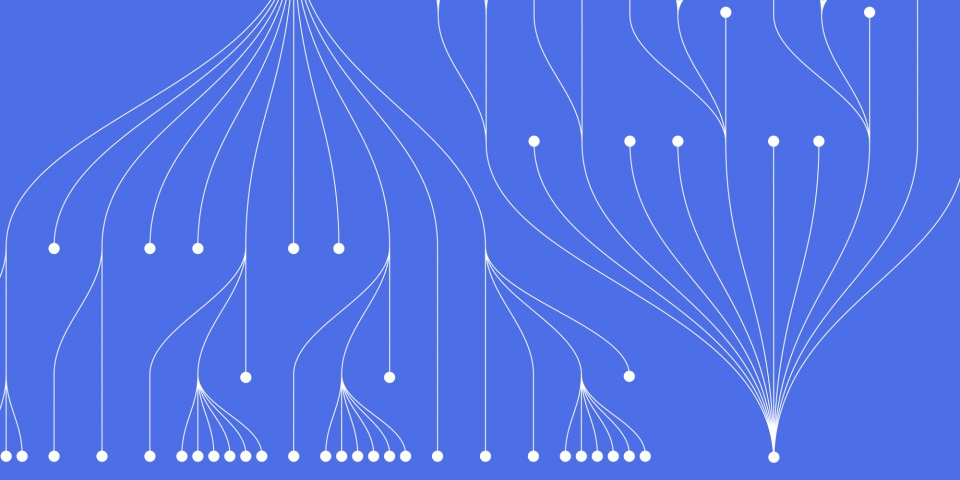
6 April 2023
Introduction: When learning a new programming language, one of the first things you'll likely do is write and run a "Hello World" program. This simple program outputs the text "Hello, World!" to the screen, and serves as a basic introduction to the syntax and structure of the language. In this guide, we'll walk through the steps to write and run a "Hello World" program in R, one of the most popular languages for data analysis and statistical computing.
Step 1: Install R and RStudio Before we begin, you'll need to install R and RStudio on your computer. R is the programming language itself, while RStudio is an integrated development environment (IDE) that makes it easier to write, run, and debug R code. Both R and RStudio are available for free and can be downloaded from the R project website (https://www.r-project.org/) and RStudio website (https://www.rstudio.com/), respectively.
Step 2: Open RStudio Once you've installed R and RStudio, open RStudio from your applications folder or desktop. You should see a screen that looks something like this: [Insert screenshot of RStudio main window]
Step 3: Create a new R script In RStudio, click on the "File" menu in the top left corner, and select "New File" -> "R Script". This will open a new window where you can write your R code.
Step 4: Write the "Hello World" program In the new R script window, type the following code:
# This is a comment # The next line prints "Hello, World!" to the console print("Hello, World!") This code consists of two lines. The first line is a comment, denoted by the "#" symbol. Comments are ignored by R and are used to explain the code to humans. The second line uses the print() function to output the text "Hello, World!" to the console.
Step 5: Save the R script Before running the code, save the R script by clicking on the "File" menu and selecting "Save". Give the file a name (e.g. "hello_world.R") and choose a location to save it.
Step 6: Run the "Hello World" program To run the program, click on the "Source" button in the top right corner of the R script window. Alternatively, you can use the keyboard shortcut "Ctrl+Shift+S" (Windows) or "Cmd+Shift+S" (Mac). This will execute the code in the R console, and you should see the text "Hello, World!" printed to the screen.
Step 7: Experiment with the code Now that you've successfully run the "Hello World" program, try making some changes to the code and see what happens. For example, you could change the text inside the print() function to something else, or add additional lines of code to perform some basic calculations.
Use case: The "Hello World" program may seem trivial, but it serves as an important first step in learning any new programming language. By mastering this simple task, you'll gain a better understanding of how the language works, and be better equipped to tackle more complex programming challenges. Additionally, the ability to write and run code in R can be a valuable skill for data analysis
print("Hello, World!") You should now see the output "Hello, World!" printed in the console window of your R environment.
The print() function in R is used to display text or values to the console window. In this case, we are using it to print the string "Hello, World!".
The "Hello, World!" program is often used as a simple introductory exercise in programming languages. It can be helpful to new programmers who are just starting to learn a new language and want to quickly test that their environment is set up correctly.
In addition to its use as a simple introductory exercise, the "Hello, World!" program can also be modified and expanded to introduce more complex programming concepts. For example, you could prompt the user to enter their name and then print a personalized greeting to the console window.
Writing your first "Hello, World!" program in R is a simple but important step in learning the language. By understanding the code, running the program, and exploring its potential use cases, you can gain a better understanding of how R works and how it can be used to solve real-world problems.
JBI Training
We offer a number of options for training in R programming language - OR to make a training request get in touch.
Courses
R - Reporting & Dashboards with Shiny training course

CONTACT
+44 (0)20 8446 7555
Copyright © 2025 JBI Training. All Rights Reserved.
JB International Training Ltd - Company Registration Number: 08458005
Registered Address: Wohl Enterprise Hub, 2B Redbourne Avenue, London, N3 2BS
Modern Slavery Statement & Corporate Policies | Terms & Conditions | Contact Us
POPULAR
AI training courses CoPilot training course
Threat modelling training course Python for data analysts training course
Power BI training course Machine Learning training course
Spring Boot Microservices training course Terraform training course