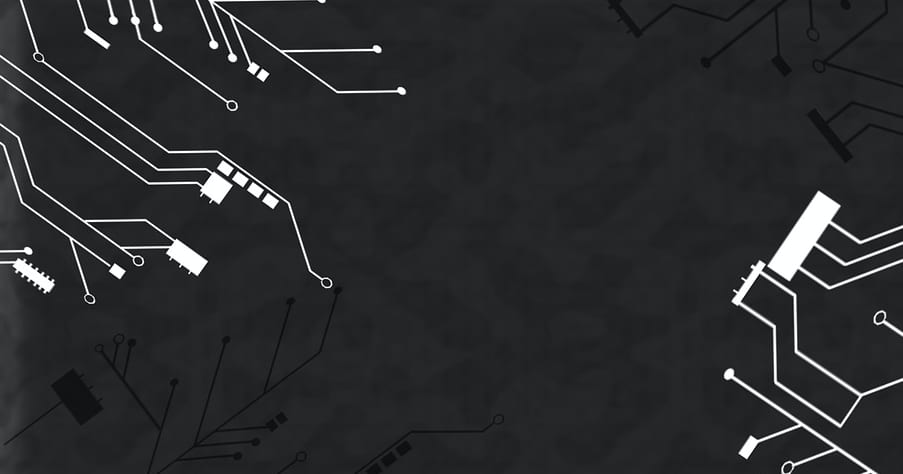
11 April 2023
This article is brought to you by JBI Training, the UK's leading technology training provider. Learn more about JBI's JavaScript (Advanced) training courses including Microservices Architecture, ECMAScript 6 Introduction, PNodeJS (advanced), Data Science and AI/ML (Python), WebAssembly & DevOps Introduction
Introduction:
Docker Compose is a powerful tool that allows developers to define and run multi-container Docker applications. With Compose, you can easily orchestrate complex environments, configure multiple services, and simplify the management of your applications. In this guide, we will walk you through the basics of Docker Compose and provide step-by-step instructions for getting started.
Prerequisites: Before we get started, you'll need to have Docker installed on your system. You can download Docker from the official website: https://www.docker.com/products/docker-desktop
Step 1: Create a Docker Compose file The first step in using Docker Compose is to create a Docker Compose file. This file will contain all the configuration details for your application, including the services you want to run, the network settings, and any other necessary configuration options. To create a Docker Compose file, open a text editor and create a new file called docker-compose.yml.
Step 2: Define your services Once you have created a Docker Compose file, you need to define the services you want to run. A service is simply a container that performs a specific function. For example, you may want to run a web server, a database server, and an application server. To define a service, you need to specify the image that will be used to create the container, any environment variables that need to be set, and any ports that need to be exposed.
Here's an example of a basic Docker Compose file that defines two services: a web server and a database server.
version: '3' services: web: image: nginx ports: - "80:80" db: image: mysql environment: MYSQL_ROOT_PASSWORD: password
In this example, we define two services: a web server using the nginx image and a database server using the mysql image. We also specify that port 80 on the host machine should be mapped to port 80 in the container.
Step 3: Start your services Once you have defined your services, you can start them using the docker-compose up command. This will start all the services defined in your Docker Compose file and attach them to a common network. To start your services, navigate to the directory containing your Docker Compose file and run the following command:
docker-compose up
This command will start all the services defined in your Docker Compose file and display the logs for each service in the terminal.
Step 4: Scaling your services One of the benefits of using Docker Compose is the ability to scale your services easily. To scale a service, you can use the docker-compose up command with the --scale flag. For example, to scale the web service to three instances, you can run the following command:
docker-compose up --scale web=3
This command will start three instances of the web service and attach them to the common network.
Step 5: Cleaning up To stop your services, you can use the docker-compose down command. This command will stop all the services defined in your Docker Compose file and remove the containers, networks, and volumes created by them. To stop your services, navigate to the directory containing your Docker Compose file and run the following command:
docker-compose down
Conclusion: In this guide, we've covered the basics of using Docker Compose to define and run multi-container Docker applications. We've shown you how to create a Docker Compose file, define your services, start and scale your services, and clean up after you're done. By using
Docker Compose, you can simplify the management of your Docker applications and create complex environments quickly and easily. By using the steps outlined in this guide, you can get started with Docker Compose and start building more powerful and scalable applications.
Use case: Let's consider an example of a web application that consists of a web server and a database server. Without Docker Compose, you would have to manually start each container and configure them to communicate with each other. With Docker Compose, you can define both services in a single Docker Compose file and start them with a single command.
Here's an example of what your Docker Compose file might look like:
version: '3' services: web: image: nginx ports: - "80:80" depends_on: - db db: image: mysql environment: MYSQL_ROOT_PASSWORD: password
In this example, we define two services: a web server using the nginx image and a database server using the mysql image. We also specify that port 80 on the host machine should be mapped to port 80 in the container. Additionally, we specify that the web service depends on the db service, which means that Docker Compose will start the database service before starting the web service.
By using Docker Compose to define your services, you can easily manage your application's environment and scale your services as needed. Docker Compose also allows you to easily collaborate with other developers by sharing your Docker Compose file with them.
Conclusion: Docker Compose is a powerful tool that allows you to define and run multi-container Docker applications. By using Docker Compose, you can simplify the management of your Docker applications and create complex environments quickly and easily. In this guide, we've shown you how to get started with Docker Compose, define your services, start and scale your services, and clean up after you're done. With Docker Compose, you can build more powerful and scalable applications and collaborate with other developers on your team.
Here are some official documentation and links related to Docker Compose:
These resources provide detailed information on Docker Compose and can be used as references for more advanced features and use cases.
We can supply you with all your tech training needs
Here are some course suggestions

CONTACT
+44 (0)20 8446 7555
Copyright © 2025 JBI Training. All Rights Reserved.
JB International Training Ltd - Company Registration Number: 08458005
Registered Address: Wohl Enterprise Hub, 2B Redbourne Avenue, London, N3 2BS
Modern Slavery Statement & Corporate Policies | Terms & Conditions | Contact Us
POPULAR
AI training courses CoPilot training course
Threat modelling training course Python for data analysts training course
Power BI training course Machine Learning training course
Spring Boot Microservices training course Terraform training course