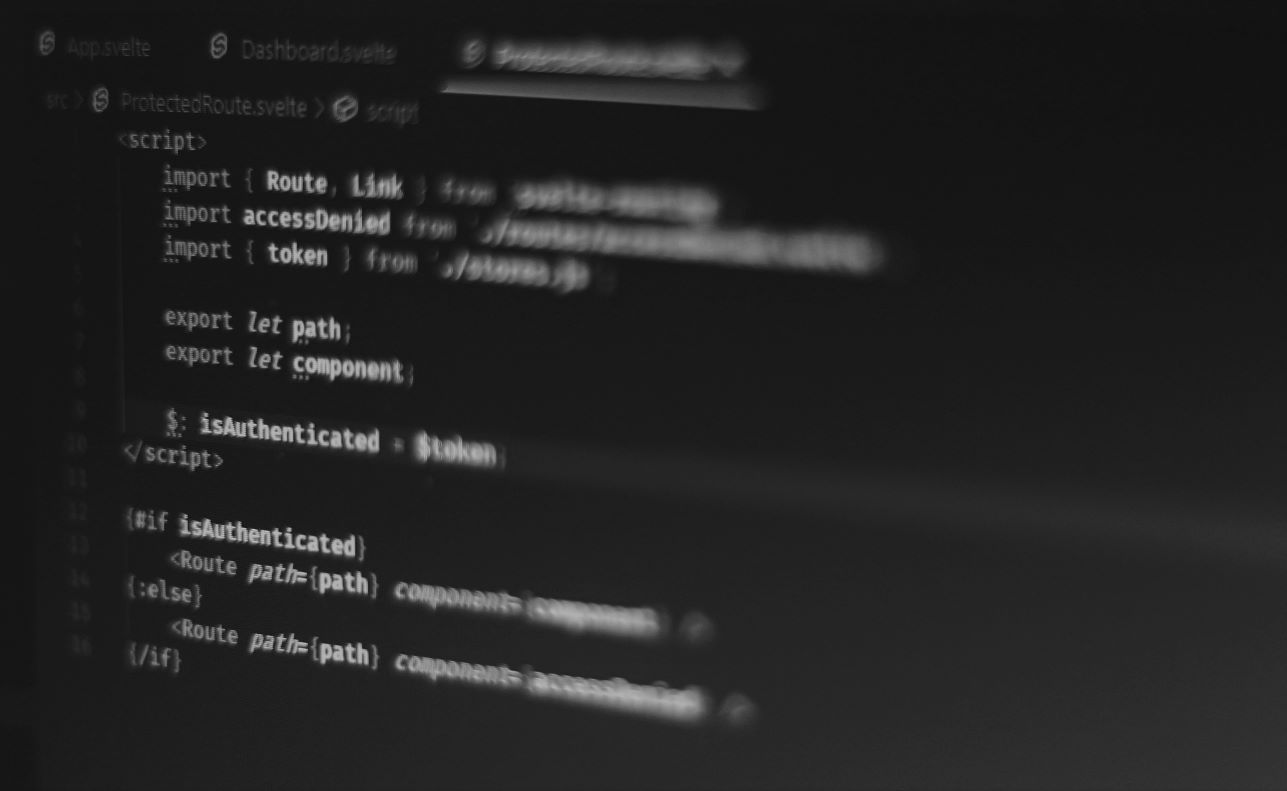
20 April 2023
This article is brought to you by JBI Training, the UK's leading technology training provider. Learn more about JBI's Python training courses including Python (Advanced), Python Machine Learning, Python for Financial Traders, Data Science and AI/ML (Python), Azure Cloud Introduction & DevOps Introduction
Before we start building our web application using Svelte.js, we need to set up our development environment. Here are the steps to follow:
Install Node.js: Svelte.js is built on top of Node.js, so you need to install Node.js first. You can download the latest version of Node.js from the official website.
Install a code editor: You can use any code editor to write your Svelte.js code, but we recommend using Visual Studio Code. It's a lightweight, open-source code editor that has many useful features for web development.
Create a new Svelte.js project: Once you have installed Node.js and a code editor, you can create a new Svelte.js project using the degit tool
Here are the links for the tools and resources mentioned in the guide:
I hope these links are helpful!
I apologize for the confusion. Here are the links for the tools and resources mentioned in the guide within the body of the article:
Before we start building our web application using Svelte.js, we need to set up our development environment. Here are the steps to follow:
Install Node.js: Svelte.js is built on top of Node.js, so you need to install Node.js first. You can download the latest version of Node.js from the official website: https://nodejs.org/en/
Install a code editor: You can use any code editor to write your Svelte.js code, but we recommend using Visual Studio Code. It's a lightweight, open-source code editor that has many useful features for web development. You can download Visual Studio Code from the official website: https://code.visualstudio.com/
Create a new Svelte.js project: Once you have installed Node.js and a code editor, you can create a new Svelte.js project using the degit tool. You can install degit using Node.js by running the following command in your terminal:
npm install -g degit
After you have installed degit, you can create a new Svelte.js project by running the following command:
degit sveltejs/template my-svelte-project
This will create a new Svelte.js project in a directory called my-svelte-project.
Learn the basics of Svelte.js: Before we start building our web application, we need to learn the basics of Svelte.js. You can start by reading the Svelte.js documentation: https://svelte.dev/docs
Try the Svelte REPL: Svelte provides a REPL (Read-Eval-Print Loop) where you can experiment with Svelte code without setting up a project. You can access the Svelte REPL here: https://svelte.dev/repl
Now that we have set up our development environment and learned the basics of Svelte.js, we can start building our web application.
In this section, we will build a simple web application using Svelte.js. Our web application will display a list of items and allow us to add new items to the list.
Open your Svelte.js project in your code editor.
In the src directory, create a new file called App.svelte. This file will contain the code for our web application.
In App.svelte, add the following code:
<script> let items = ['Item 1', 'Item 2', 'Item 3']; let newItem = ''; function addItem() { items = [...items, newItem]; newItem = ''; } </script> <h1>My List</h1> <ul> {#each items as item} <li>{item}</li> {/each} </ul> <input type="text" bind:value={newItem}> <button on:click={addItem}>Add Item</button>
Let's break down this code:
items and newItem. items is an array that contains the items in our list, and newItem is a string that represents the text of the new item we want to add to the list.addItem() that adds the newItem to the items array and then resets the newItem variable to an empty string.#each block to iterate over the items array and display each item in a list item (<li>).bind directive to bind the value of the newItem input element to the newItem variable.on:click directive to add an event listener to the "Add Item" button that calls the addItem() function when clicked.src/main.js, add the following code to render the App component:import App from './App.svelte'; const app = new App({ target: document.body, }); export default app;
npm run dev
This will start a development server at https://localhost:5000. You can open this URL in your browser to view your web application.
Congratulations! You have built your first Svelte.js web application.
In this section, we will learn how to test our Svelte.js web application using the Svelte Testing Library.
npm install --save-dev @testing-library/svelte
Create a new test file: In the src directory, create a new file called App.test.js. This file will contain the tests for our App component.
In App.test.js, add the following code:
import { render, fireEvent } from '@testing-library/svelte'; import App from './App.svelte'; test('adds new items to the list', async () => { const { getByText, getByPlaceholderText } = render(App); // Find the input field and type a new item const input = getByPlaceholderText('Add new item...'); await fireEvent.input(input, { target: { value: 'New Item' } }); // Click the "Add Item" button const button = getByText('Add Item'); await fireEvent.click(button); // Check that the new item appears in the list getByText('New Item'); });
Let's break down this code:
render and fireEvent functions from the Svelte Testing Library.App component from App.svelte.render function to render the App component.getByPlaceholderText function to find the input field and the fireEvent.input function to type a new item in the input field.getByText function to find the "Add Item" button and the fireEvent.click function to click the button.getByText function again to find the newly added item in the list.npm run test
This will run the tests and output the test results in your terminal.
Congratulations! You have learned how to test your Svelte.js web application using the Svelte Testing Library.
In this section, we will learn how to use the Svelte Store to manage
The Svelte Store is a centralised state management system that allows us to share state between components in our web application. The Svelte Store consists of a single source of truth called the store, and any component that needs to access or modify the state can do so by subscribing to or updating the store.
Let's add a Svelte Store to our web application to manage the list of items.
Create a new file called store.js in the src directory.
In store.js, add the following code:
import { writable } from 'svelte/store'; export const items = writable([]);
Let's break down this code:
writable function from the svelte/store module.items using the writable function.items store is an empty array.App.svelte to use the items store:items store from store.js by adding the following code to the top of App.svelte:import { items } from './store.js';
items array with the items store in the script section:<script> import { items } from './store.js'; let newItem = ''; function addItem() { items.update(items => [...items, newItem]); newItem = ''; } </script>
Let's break down this code:
items store from store.js.items.update() method to update the items store by adding the newItem to the end of the array.newItem variable to an empty string after adding the item to the list.List.svelte to use the items store:items store from store.js by adding the following code to the top of List.svelte:import { items } from './store.js';
items prop with the items store in the script section:<script> import { items } from './store.js'; let filteredItems = []; $: filteredItems = $items.filter(item => item.toLowerCase().includes($searchQuery.toLowerCase()) ); export let searchQuery; </script>
Let's break down this code:
items store from store.js.$items variable to access the value of the items store.$: reactive statement to update the filteredItems array whenever the value of $items or $searchQuery changes.searchQuery prop so that it can be passed down from the App component.App.svelte to pass the searchQuery prop to List:searchQuery variable to the App component:<script> import List from './List.svelte'; import { items } from './store.js'; let newItem = ''; let searchQuery = ''; function addItem() { items.update(items => [...items, newItem]); newItem = ''; } </script>
searchQuery prop to the List component:<List {searchQuery} />
y the items Svelte Store. Try adding some items to the list, and then use the search bar to filter the list.
You can see that the Svelte Store makes it easy to share state between components and keep the state consistent across the entire application. With the Svelte Store, we don't need to pass props up and down the component tree, or rely on events to update the state. Instead, we can simply update the store, and any components that are subscribed to the store will be updated automatically.
Conclusion
Svelte.js is a modern web framework that offers many benefits over traditional frameworks like React and Vue. With its reactive and component-based architecture, Svelte makes it easy to build fast, responsive, and scalable web applications. In this article, we covered the basics of Svelte.js, including components, props, events, and the Svelte Store. We also built a simple web application to demonstrate these concepts in action.
While this article only scratches the surface of what Svelte.js can do, we hope that it provides a solid foundation for you to explore this exciting new web framework. Whether you're building a simple single-page application or a complex web application, Svelte.js can help you build faster, more efficient, and more maintainable web applications.
Our Svelte.js training course is the perfect way to get started.
Here are some links to official documentation for Svelte.js:
These resources provide comprehensive documentation on various aspects of Svelte.js, including the language syntax, lifecycle methods, component API, store API, and more. They also include examples and demos to help you get started with Svelte.js quickly and easily.

CONTACT
+44 (0)20 8446 7555
Copyright © 2025 JBI Training. All Rights Reserved.
JB International Training Ltd - Company Registration Number: 08458005
Registered Address: Wohl Enterprise Hub, 2B Redbourne Avenue, London, N3 2BS
Modern Slavery Statement & Corporate Policies | Terms & Conditions | Contact Us
POPULAR
AI training courses CoPilot training course
Threat modelling training course Python for data analysts training course
Power BI training course Machine Learning training course
Spring Boot Microservices training course Terraform training course