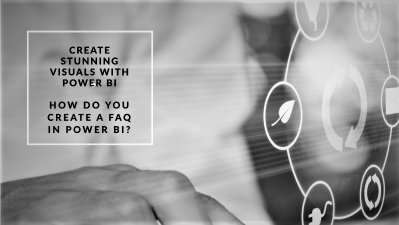
26 May 2023
Power BI is a powerful business analytics service that provides users with the ability to create interactive visualizations and reports from their data. It enables users to easily and quickly create insightful reports, dashboards, and other informative visuals for use in an organization.
This article will discuss how to create a FAQ using Power BI that can be used as an effective tool for providing customers with quick answers to commonly asked questions. Alliteration will also be employed throughout this article to help make it enjoyable to read while providing accurate, detailed information about creating a FAQ in Power BI.
Readers who have a desire for control over their own data will find this article particularly useful.
This section provides an overview of the features and capabilities of Power BI. Power BI is a business intelligence platform from Microsoft that enables users to connect, analyze, visualize, and share data with ease. It helps organizations uncover insights from their data in order to make informed decisions.
With its intuitive user interface, powerful data modeling engine, and built-in security mechanisms such as row level security (RLS) and Azure Active Directory (AAD) integration, Power BI makes it easy for businesses to leverage their existing infrastructure while protecting sensitive data.
Power BI allows users to quickly create interactive reports and visualizations from multiple sources including Excel files, public datasets, SQL Server databases, and more. The platform also offers access to a wealth of analysis tools such as predictive analytics, natural language processing (NLP), machine learning algorithms which can be used to facilitate complex data analysis tasks.
Additionally, it comes with an array of collaboration features such as shared datasets and real-time dashboards which help teams stay on top of their projects without any disruption or delay in communication.
Data security is a key feature of the Power BI platform. RLS ensures that only authenticated users have access to certain datasets or documents while AAD integration further enhances security by allowing administrators to control access levels within the organization according to individual roles or departments. In addition to this basic authentication system, there are several other measures available such as encryption at rest and transport layer protection which ensure complete confidentiality when sharing information externally via the cloud or emailing documents within the organization itself.
Power BI provides its users with comprehensive set of tools designed for effective data analysis thus enabling them gain valuable insights from their business operations in no time at all. This makes it possible for organizations both big and small get ahead by making smart decisions based on reliable facts rather than guesswork alone.
With its secure environment coupled with advanced analytics capabilities, Power BI has become one of the most popular solutions for managing enterprise-level data today - transitioning seamlessly into becoming a key part of any successful enterprise's digital transformation journey.
Moving forward into creating a FAQ dataset requires understanding the different aspects related with working in PowerBI; hence ensuring successful utilization of this platform for desired outcomes becomes easier now than ever before.
Creating a FAQ dataset in Power BI requires gathering relevant information and inputting the data into the software. This process can be done by researching existing FAQs from customer service databases or creating new ones.
After all of the information is collected, it needs to be formatted in a way that Power BI can understand and make use of it. The data should then be entered into tables and columns for easy analysis and visualization.
Gathering relevant information is a key step in constructing an FAQ in Power BI. It involves analyzing data to identify patterns and trends that can be used to cost-effectively provide answers that accurately address customer questions or problems.
This requires technical knowledge, such as the ability to use sophisticated data analysis tools and the capacity to interpret complex statistical results. Additionally, it requires an understanding of how customers think and what they hope to gain from an FAQ page.
Questions need to be framed so that a wide range of customers can relate to them and find a useful answer quickly. By properly gathering data, businesses can save time, money, and user frustration by creating an effective FAQ page in Power BI.
With this knowledge in hand, companies are well prepared to input data into Power BI for further analysis and presentation.
Inputting data into Power BI allows businesses to analyze and present the gathered information in an effective manner. There are several important aspects of this process that should be taken into consideration:
Data security: It is essential to ensure that all necessary measures have been taken to protect the information from unauthorized access.
Data integrity: Any changes made to the underlying data must be done with extreme care so as not to compromise its integrity.
Filtering and sorting: When working with large datasets in Power BI, it is beneficial to utilize a variety of filtering and sorting options so that users can quickly identify relevant information while still being able to maintain clarity and control over their work.
By following these guidelines when inputting data into Power BI, businesses can effectively organize their information for future use and analysis while keeping their sensitive business information secure. With this foundation established, organizations are now ready to add visualizations which will allow them further insight into their collected data.
One way to add visualizations to a FAQ in Power BI is by designing the visuals.
This involves selecting appropriate charts and formatting them to be easy for viewers to interpret. Labels should also be added so that it is clear what each point on the chart represents.
Finally, filters should also be included which allow viewers to filter out irrelevant data from their view of the visualization. By following these steps, users can easily create helpful visualizations for their FAQ in Power BI.
Designing visuals for the Frequently Asked Questions (FAQ) in Power BI can have a significant impact on the user experience. Visuals should be designed to allow users to quickly and easily analyze trends, compare data, and draw conclusions from their questions.
To create an effective visual guide for the FAQ section, its important to add labels and filters that can be adjusted to suit individual user needs. Additionally, it is important to use colors and text sizes effectively in order to make the information easier to read and interpret. Using these techniques helps ensure that users get an accurate understanding of the data presented and can act upon it with confidence.
The next step is to add labels and filters so that users can customize their experience further.
Adding labels and filters to the visuals for the Frequently Asked Questions section can greatly enhance user experience, allowing them to easily customize their view and uncover valuable insights about their queries. Through labeling and filtering, users can analyze trends in their data, compare results from different queries, and gain a better understanding of the information they are looking for.
This provides an opportunity to further engage with customers by helping them make more informed decisions based on their own research. By applying labels and filters to the visuals, users can increase control over how they view the data and find answers quickly and efficiently. This opens up opportunities for greater insight into customer needs while also providing a more interactive experience when navigating through FAQs.
Transitions into subsequent sections such as publishing the FAQ will be made smoother as a result of this approach.
Publishing a Frequently Asked Questions (FAQ) document in Power BI provides users with easy access to answers to their questions. The process of creating an FAQ involves:
Integrating data sources: The first step is to integrate the necessary data sources into the report, such as Excel workbooks or SQL databases. This will allow users to easily access the relevant information they need.
Building user interface: After integrating the necessary data sources, it is important to create a user-friendly interface that allows users to search for and find answers quickly and easily. This can include adding labels and filters on visualizations that make it easy for users to narrow down results, as well as adding search bars and other interactive features that allow for more flexible searches.
Publishing documents: Once all of the necessary components have been added, it is time to publish the FAQ document so that users can access it from within Power BI. This requires setting up a connection between Power BI and an external hosting service, such as SharePoint or OneDrive, where the final version of the FAQ will be stored.
Sharing the FAQ: After publishing the document, it is important to share it with relevant stakeholders so that they are aware of its existence and can take advantage of its benefits. This includes sharing links via email or messaging platforms, as well as sharing directly within Power BI itself if desired.
By doing this, organizations can ensure that their employees have quick access to any frequently asked questions they may have about their operations. With these steps completed, organizations can now rest assured knowing that their employees have easy access to answers whenever needed without having to contact IT support or wait for assistance from other departments - providing them with a sense of control over their own productivity levels.
Once the FAQ document has been published, it must be shared with relevant stakeholders to ensure they have access to its benefits. The data analysis contained in a Power BI FAQ is only valuable if it can reach those who need it. To effectively share the information, steps should be taken to ensure that security concerns are adequately addressed. This may involve setting up user accounts for each stakeholder and granting them appropriate levels of access. Additionally, settings such as data encryption and password protection can further protect sensitive information from unauthorized users.
In order to maximize the potential of a Power BI FAQ, organizations should also consider sharing the document with external partners or customers. By providing an easy-to-access guide on common questions and answers regarding their products or services, organizations can create a level of transparency which is appreciated by users. Furthermore, this type of customer service often drives more traffic to websites and increases brand loyalty among customers.
Organizations should also take advantage of social media outlets to share their FAQs and drive engagement with their target audience. Social media provides an opportunity for companies to interact directly with customers through comments or messages about topics related to their business. Engaging in conversations via social media allows companies to acquire feedback about customer opinions while simultaneously promoting Power BI solutions through word-of-mouth marketing campaigns.
Power BI offers many advantages when creating an engaging and informative FAQ document; however, it is essential that organizations take the necessary steps required to successfully share these documents with relevant stakeholders in order for them to benefit from its contents. Through proper implementation of security protocols combined with strategic utilization of social media platforms, organizations can maximize the impact that a Power BI FAQ has on its target audience both internally and externally.
Power BI is a business analytics service from Microsoft that enables users to visualize and analyze data from various data sources. To use Power BI, the system requirements are:
Additionally, it supports popular data sources such as SQL Server Analysis Services Tabular Model databases and Azure SQL Database for creating custom visuals. With these features in mind, users can create meaningful visualizations and insights into their data to make better decisions regarding their businesses through report scheduling capabilities which can be set up on a daily basis or more frequently if desired.
Data modeling and data representation are essential elements in creating a FAQ in Power BI. In order to best format the data for a FAQ, it is important to consider how the questions and answers will be presented.
For example, one way of organizing the data is to create a table where each row contains a question and answer pair. This allows users to quickly scan through the information and find what they need. Additionally, using descriptive column headers such as “Questions” or “Answers” can help make this information more accessible for readers.
Ultimately, by carefully considering how to structure the data, users can ensure that their FAQ is organized and user friendly.
When creating an FAQ for Power BI, it is important to ensure that users have easy access to the information they need.
A good user experience should be at the forefront of content management when creating a FAQ.
This can be achieved through careful consideration of the formatting and structure of the page, as well as ensuring that searchable keywords are included in order to make navigation easier for users.
Additionally, links from related topics should be provided to help guide users towards relevant content.
By following these steps, it is possible to make sure that users have a positive experience when using a Power BI FAQ.
When it comes to creating a FAQ in Power BI, data sources and visual design are key.
Data sources can be used to populate the question and answers which can then be visualized in multiple ways.
Visual design is also important for creating an engaging experience that will draw users into the FAQ.
From line charts to bar graphs, there are many different types of visualizations available for a FAQ that help create clarity and control by allowing users to quickly absorb information.
Data governance and version control are important aspects to consider when ensuring that FAQ content is kept up to date. By creating a data governance plan, the frequency of updates can be determined along with other factors such as who is responsible for making changes.
Version control should also be implemented in order to track any changes made throughout the process, allowing for easier implementation of updates and better traceability if any problems arise.
Ultimately, a combination of data governance and version control can help maintain an up-to-date FAQ content that provides users with accurate information.
Power BI is a powerful tool for creating and sharing information in the form of FAQs. It provides users with the ability to combine data from multiple sources into a single visualization that can be easily shared.
By utilizing Power BI's intuitive design, users can quickly create a visually appealing and comprehensive FAQ that is both informative and engaging. Overall, Power BI offers an incredibly efficient way to produce detailed FAQs that are sure to make an impression - like lightning striking twice in the same place!
With its user-friendly interface, it is no wonder why so many businesses have chosen Power BI as their go-to platform for creating FAQs.
At JBI Training, we recognize the significance of acquiring the essential skills to fully leverage the capabilities of Power BI. Our wide range of Power BI courses is designed to empower professionals like you to excel in the field of data analytics. In this section, we will highlight the advantages of training with JBI Training and provide recommendations for our top Power BI courses that can enhance your analytics skills and drive data-driven success in your organization.
Expert Instructors: Our team of instructors comprises experienced industry experts in business intelligence and analytics. With their extensive knowledge and practical insights, they offer high-quality instruction and guidance throughout your training journey, ensuring you receive the most relevant and up-to-date information.
Comprehensive Curriculum: Our courses cover a diverse range of Power BI topics, catering to various skill levels and learning objectives. From fundamental concepts to advanced techniques, our curriculum is thoughtfully designed to provide you with a well-rounded understanding of Power BI and its real-world applications.
Hands-on Approach: We believe that practical experience is essential for mastering Power BI. Therefore, our courses incorporate hands-on exercises and real-world examples. These activities offer you the opportunity to apply the concepts you learn and gain valuable experience working with Power BI tools and functionalities.
Flexibility: We understand that individuals have different schedules and learning preferences. Hence, we provide flexible training options. Whether you prefer in-person or virtual training sessions, we have options to accommodate your availability and location. Additionally, we may offer self-paced online courses, allowing you to learn at your own pace and convenience.
Recommended Power BI Courses by JBI Training: Drawing from our extensive course offerings, we recommend the following Power BI courses to help you enhance your analytics skills and make the most of Power BI:
Power BI Fundamentals: An introductory course covering the basics of Power BI, including data modeling, visualization, and report creation.
Power BI - Visualisation: Dive deep into the art of data visualization and learn how to create compelling and informative visualizations in Power BI. Discover best practices for designing effective reports and dashboards that communicate insights to stakeholders.
Power BI Modelling & Data Prep: Explore essential techniques for data modeling and data preparation in Power BI. Gain proficiency in data cleansing, transformation, and creating relationships between tables to build robust and efficient data models.
Power BI - Beyond the Basics: Take your Power BI skills to the next level with this advanced course. Learn advanced features and functionalities, including advanced DAX expressions, complex calculations, and performance optimization for large datasets.
Power BI - Power Query & M: Delve into the world of data extraction, transformation, and loading (ETL) using Power Query and M language. Develop skills to efficiently transform and shape data from various sources to meet your analysis requirements.
Data Analytics with Power BI: Explore the full spectrum of data analytics capabilities in Power BI. From basic data exploration to advanced analytics techniques, this course covers topics such as forecasting, clustering, and sentiment analysis, enabling you to uncover hidden insights and make data-driven decisions.
Investing in your skills and knowledge is key to unlocking the true power of Power BI. With JBI Training, you can enhance your analytics skills, gain practical experience, and stay ahead in the rapidly evolving world of data analytics. Our expert instructors, comprehensive curriculum, hands-on approach, and flexible training options make us the ideal choice for professionals seeking to excel in Power BI. Enroll in our recommended Power BI courses today and embark on a transformative data analytics journey with JBI Training.
Here at JBI Training, we strive to provide valuable resources to help you continue your Power BI adventure.
Here's some official documentation links that you may find useful:
Power BI Documentation by Microsoft: The official Microsoft Power BI documentation provides comprehensive information, tutorials, and best practices for using Power BI. You can access it at Microsoft Power BI Documentation.
Power BI Blog: Stay up to date with the latest news, updates, and tips from the official Power BI Blog. It covers a wide range of topics related to Power BI and can be found at Power BI Blog.
Power BI Community: Engage with the Power BI community to ask questions, share insights, and learn from others' experiences. The Power BI Community is a valuable resource where you can connect with experts and enthusiasts. Visit the community at Power BI Community.
Power BI YouTube Channel: Explore the official Power BI YouTube channel, where you can find tutorials, demos, and webinars to enhance your Power BI skills. The channel offers a variety of content to support your learning journey. Check it out at Power BI YouTube Channel.
We hope you find these resources helpful in your Power BI journey. If you have any further questions or need additional assistance, feel free to reach out to our team at JBI Training.

CONTACT
+44 (0)20 8446 7555
Copyright © 2025 JBI Training. All Rights Reserved.
JB International Training Ltd - Company Registration Number: 08458005
Registered Address: Wohl Enterprise Hub, 2B Redbourne Avenue, London, N3 2BS
Modern Slavery Statement & Corporate Policies | Terms & Conditions | Contact Us
POPULAR
AI training courses CoPilot training course
Threat modelling training course Python for data analysts training course
Power BI training course Machine Learning training course
Spring Boot Microservices training course Terraform training course