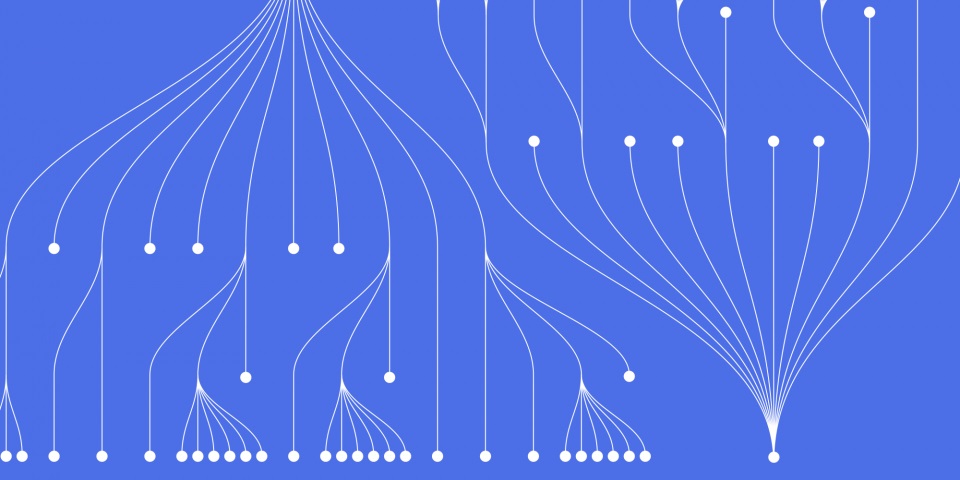
22 August 2023
Automating workflows and business processes is key for organizations looking to improve efficiency and productivity. With Azure Logic Apps, you can quickly build scalable workflows to integrate systems and data across cloud services and on-premises infrastructure. This step-by-step guide will show you how to get started building logic apps on Azure.
To master Azure Logic Apps you might consider taking a course in Azure Logic Apps Training either as an individual or your team. Working one-to-one with an expert instructor. Contact JBI Training for more details.
Azure Logic Apps is a cloud-based integration service that lets you automate and orchestrate tasks, business processes, and workflows across applications and services. At a high level, a logic app workflow consists of triggers that start the workflow, actions that execute business logic, and connectors that quickly integrate with other services.
Some key capabilities and benefits of Azure Logic Apps include:
With these capabilities, logic apps are ideal for integration scenarios like:
Now let's look at how to build your first logic app on Azure.
Before you can start building a logic app, you need:
It's also recommended to have a basic understanding of logic app concepts like:
With these prerequisites met, you're ready to build your first logic app!
Follow these steps to create a simple logic app that gets triggered on a schedule:
contoso-rg.contoso-workflow.West EuropeWith these steps, your blank logic app is created and ready to build a workflow!
For any logic app, you need a trigger that starts execution of the workflow. Triggers include:
Let's add one of the most commonly used triggers - the Recurrence schedule trigger - to execute our logic app workflow on a timed schedule.
With this, your logic app will execute every 1 hour based on the schedule configured in the trigger.
Now let's add an action that runs whenever the trigger fires.
The steps that execute after a trigger are called actions. Just like triggers, logic apps have a gallery of pre-built connectors and actions you can leverage.
Let's add an action to send an email notification whenever the schedule trigger fires:
Send an email action to add it to the workflow.Logic App Execution.Now whenever the schedule trigger fires, this logic app will send an email notification with the configured details.
With just a couple simple steps, you've built an automated workflow! Let's look at how to run, test, and monitor the logic app next.
Once you've built out the workflow, it's simple to test and run your logic app:
With this high-level run data, you can monitor the health of workflows and quickly identify issues. For more advanced monitoring, you can enable Application Insights or Diagnostic logging on the logic app.
Now that you've built and tested a simple automated workflow with Logic Apps, let's look at some next steps and possibilities.
This guide showed how to create a basic scheduled workflow with Logic Apps. Here are some common next steps:
The options are endless when it comes to building automated, integrations with Azure Logic Apps. With an intuitive designer, built-in templates, enterprise connectors, and advanced capabilities, you can rapidly solve complex integration challenges, so be sure to dig deeper into everything Logic Apps offers!
The connector gallery has over 300 connectors to popular services like Office 365, Dynamics, Azure services, SAP, Oracle, Salesforce, Dropbox, SQL Server, AS2, SFTP, and more. You can also build custom connectors to connect to any API or data source.
You only pay for what you use with Logic Apps. Pricing is based on the number of executions and connector usage. There are also standard service tiers and enterprise tiers for B2B scenarios.
Logic apps are designed for building workflows that integrate data and services. For executing custom logic, you can call out to Azure functions which do support running code snippets in various languages.
Azure Logic Apps makes it straightforward to automate workflows and business processes with an intuitive, no-code designer. With pre-built connectors and enterprise integration capabilities, logic apps can rapidly integrate systems, data sources, and APIs across cloud and on-premises. Whether you are integrating apps, orchestrating processes, automating IT/operations or building complex transaction processing pipelines, Azure Logic Apps has you covered.
Now that you have stepped through creating your first logic app, you are ready to start building production-grade, automated solutions on Azure. So dive in, explore all the possibilities with Logic Apps, and let us know if you have any other questions!
If you enjoyed this article be sure to check out How to Integrate Azure Logic Apps with Other Azure Services

CONTACT
+44 (0)20 8446 7555
Copyright © 2025 JBI Training. All Rights Reserved.
JB International Training Ltd - Company Registration Number: 08458005
Registered Address: Wohl Enterprise Hub, 2B Redbourne Avenue, London, N3 2BS
Modern Slavery Statement & Corporate Policies | Terms & Conditions | Contact Us
POPULAR
AI training courses CoPilot training course
Threat modelling training course Python for data analysts training course
Power BI training course Machine Learning training course
Spring Boot Microservices training course Terraform training course