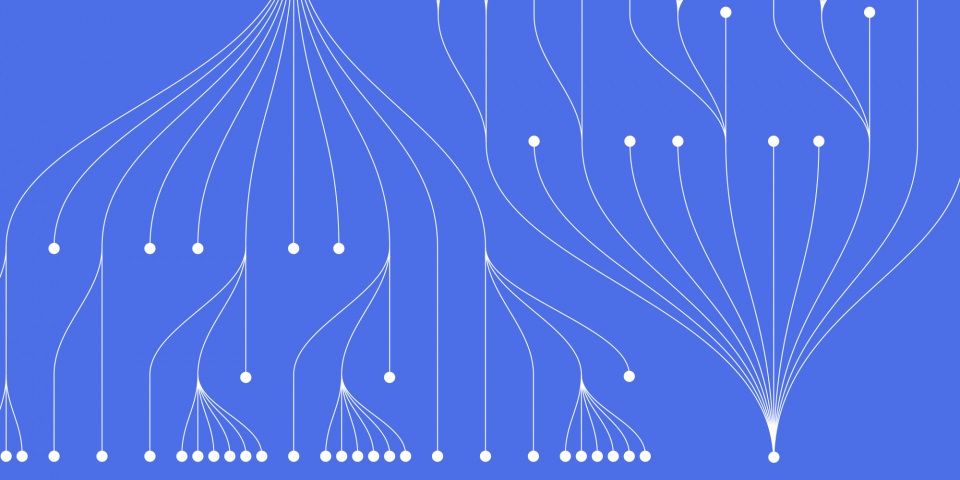
6 November 2023
Understanding and analysing data is a crucial skill for any data professional. Tableau makes visualizing and making sense of data much easier with its highly intuitive and interactive dashboards. One useful technique for working with Tableau is to standardize data using z-scores. But how exactly can you calculate and apply z-scores in Tableau? In this step-by-step tutorial, we'll walk through the process of obtaining z-scores in Tableau. This material is taken from JBI Trainings tableau course
Tableau has become one of the most popular business intelligence and analytics tools used by data analysts and data scientists alike. The data visualization software allows users to transform raw data into impactful interactive charts, graphs, and dashboards.
One of the many benefits of Tableau is its ability to analyze and standardize data through calculations like z-scores. But what exactly is a z-score?
A z-score, also known as a standard score, represents the number of standard deviations a data point is from the mean. It is a statistical measurement that allows you to understand the relationship of an individual data point to the wider dataset.
Z-scores are useful for:
By calculating z-scores in Tableau, data analysts can better visualize, compare and interpret values across multiple data fields. The technique comes in handy when creating interactive Tableau dashboards for data-driven decision making.
Now let's get into the step-by-step process for actually calculating z-scores within Tableau.
Before diving into the z-score calculation, you need to ensure a few prerequisites are in place:
Once the data source is connected and prepared, identify the specific columns you want to standardize with the z-score technique. Typically, you'll want to standardize quantitative continuous variables.
The first step is to calculate the mean and standard deviation required for the z-score formula.
To find the mean:
MEAN onto the Rows shelfTo find the standard deviation:
STDDEV onto the Rows shelfTake note of the mean and standard deviation for the columns you want to standardize.
With the mean and standard deviation figures, we can now create the z-score calculation:
The formula for a z-score is:
z = (x - μ) / σ
Where:
To create this calculation in Tableau:
( [Value] - [Mean] ) / [Standard Deviation]
This will create a new zscore calculated field you can now use!
The z-score field computes a z-score for each row based on where it falls in relation to the mean and standard deviation of the overall column.
With the z-score calculation created, you can now:
Applying z-score analysis allows you to visualize the standardized data for deeper insights.
Here's an example view applying the z-score ranges:
By calculating and applying z-scores within Tableau, you can better analyze values across diverse data fields. Use z-scores to identify outliers, patterns and correlations that wouldn't be observable on raw data alone.
Some examples of how z-scores are used by data analysts and scientists include:
By calculating z-scores within Tableau, you gain greater insight from visualization dashboards and analytics across functions.
While useful, z-scores do come with some limitations and considerations:
Being aware of these limitations allows you to carefully apply and interpret z-scores within the proper data analytics context.
Getting a solid handle on z-scores within Tableau opens up deeper statistical insights without complex formulas. By following the steps to calculate and apply z-scores, you can better visualize the relationship between data points. Use this technique to identify outliers, compare values, segment data and reveal hidden patterns.
Now you have the knowledge to start implementing z-score analysis within your Tableau dashboards for more impactful data storytelling.
Here are some common questions around calculating z-scores in Tableau:
Q: Can z-scores be calculated in Tableau Online or Public?
A: No, the analytics and calculated fields required are only available in Tableau Desktop.
Q: What chart types are best for visualizing z-scores?
A: Scatter plots, distribution charts and histograms work well. Color coding marks by z-score ranges also makes patterns clear.
Q: Should I calculate z-scores before importing into Tableau?
A: No need, it's simpler to connect the raw data and then apply calculations like z-score within Tableau.
Q: What are the steps to interpret z-scores in a dashboard?
A: Look at value distributions, filter outliers, identify patterns across marks, observe clustering and gaps.
Q: How are z-scores useful when combined with other Tableau features?
A: Z-scores help in clustering data, highlighting outliers, correlating data sources, segmenting data distributions etc.
If you enjoyed this article check out other articles on our blog. Check out How to Create Top N Parameter in Tableau
If you completed the Tableau course:
If you completed the Tableau Creator - Server / Online course:
If you completed the Tableau Analyst - Beyond the Basics course:
If you completed the R - Reporting & Dashboards with Shiny course:
If you completed the Power BI - Beyond the Basics course:

CONTACT
+44 (0)20 8446 7555
Copyright © 2025 JBI Training. All Rights Reserved.
JB International Training Ltd - Company Registration Number: 08458005
Registered Address: Wohl Enterprise Hub, 2B Redbourne Avenue, London, N3 2BS
Modern Slavery Statement & Corporate Policies | Terms & Conditions | Contact Us
POPULAR
AI training courses CoPilot training course
Threat modelling training course Python for data analysts training course
Power BI training course Machine Learning training course
Spring Boot Microservices training course Terraform training course