
31 March 2023
This article is brought to you by JBI Training, the UK's leading technology training provider. Learn more about JBI's Power Automate how-to guides.
Introduction:
Microsoft Power Automate is a powerful tool that can automate various business processes. One of its features is the ability to copy existing flows, which can save you time and effort when creating new flows. By copying a flow, you can replicate the structure and actions of an existing flow, and make changes as needed. In this guide, we will explore how to copy a flow in Power Automate.
Step 1: Opening the Existing Flow
The first step is to open the existing flow that you want to copy. To do this, follow these steps:
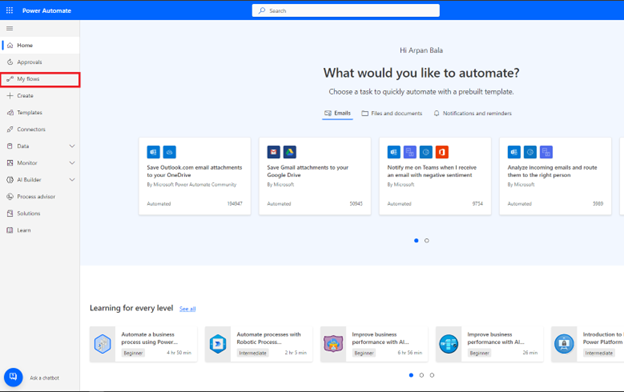
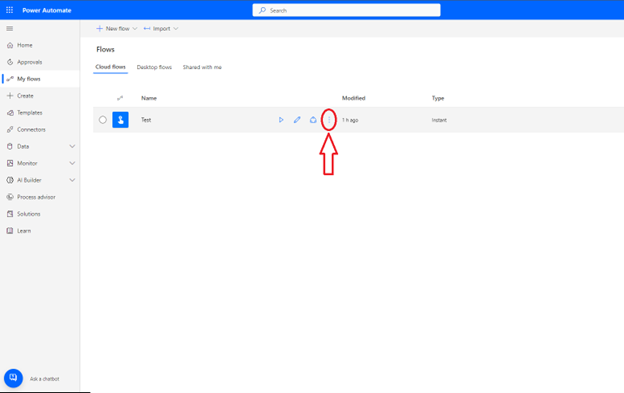
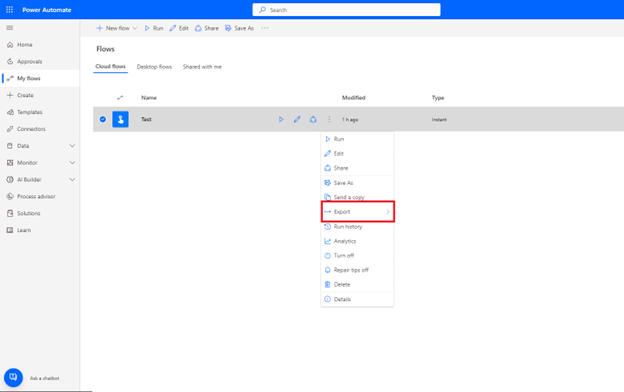
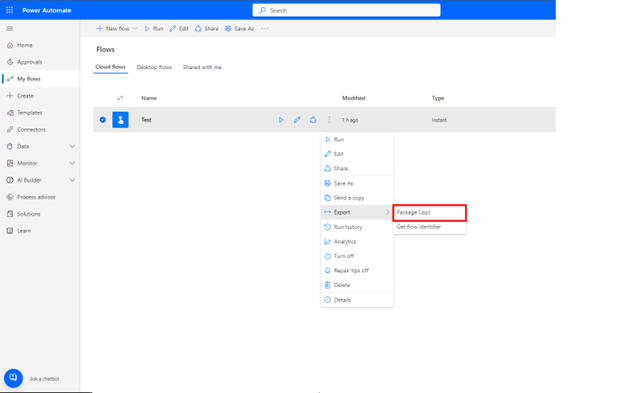
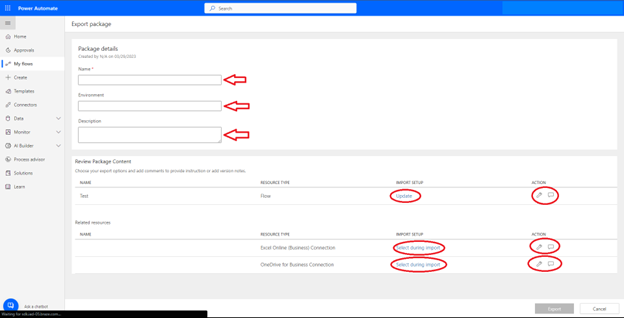

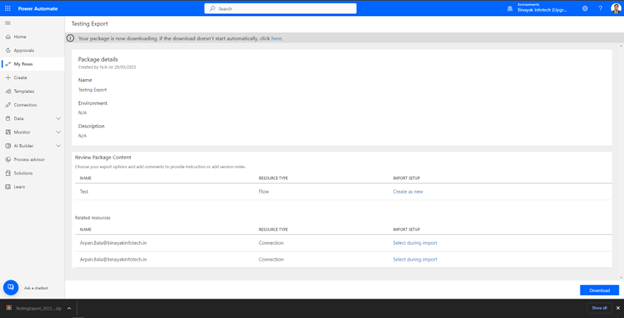
Step 2: Importing the Flow Package
The second step is to import the flow package that you exported in Step 1. To do this, follow these steps:
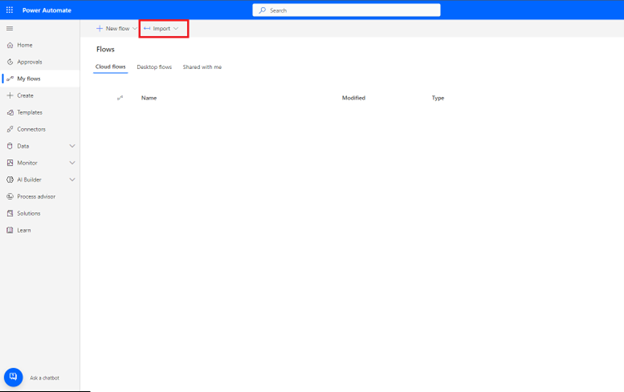
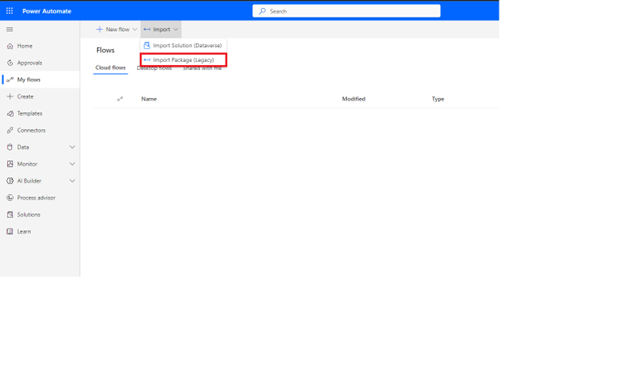
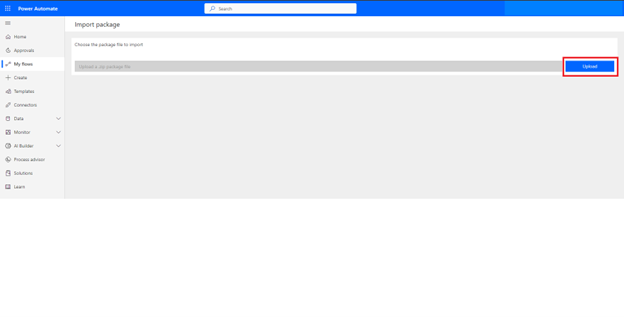
Step 3: Customizing the Copied Flow
The third step is to customize the copied flow to meet your needs. To do this, follow these steps:
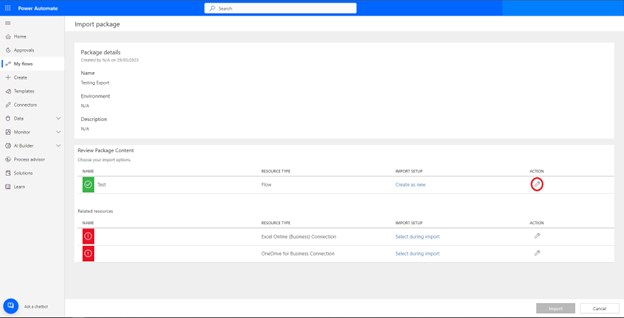
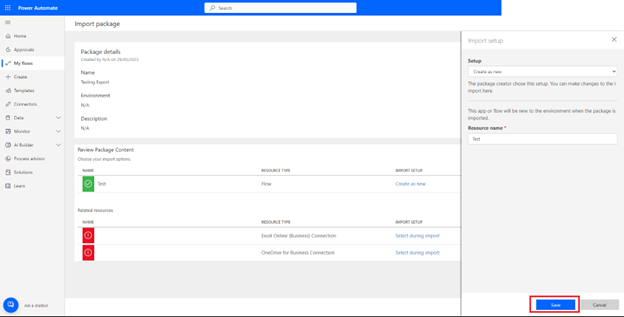
Use Case: Creating a New Flow from an Existing Flow
Suppose you have a complex flow that you want to use as the basis for a new flow. Instead of starting from scratch, you can copy the existing flow and make the necessary changes to create a new flow. This will save you time and effort and ensure consistency in your workflows.
Conclusion:
Copying a flow in Microsoft Power Automate can help you save time and effort when creating new flows. By following the steps outlined in this guide, you can export an existing flow as a package, import it as a new flow, and customize it to meet your needs. With this knowledge, you can explore other use cases for this powerful feature and automate your business processes more effectively.
We hope you found this step-by-step guide on how to copy a flow in Microsoft Power Automate insightful and valuable. Be sure to check out A Beginner's Guide to Power Automate: How to Automate Your Business Processes and Save Time.
As you continue to explore the powerful features of Power Automate, it's crucial to expand your knowledge and skills to take full advantage of its capabilities.
We highly recommend reading our next article, "How to Use Substring in Microsoft Power Automate: A Comprehensive Guide"

CONTACT
+44 (0)20 8446 7555
Copyright © 2025 JBI Training. All Rights Reserved.
JB International Training Ltd - Company Registration Number: 08458005
Registered Address: Wohl Enterprise Hub, 2B Redbourne Avenue, London, N3 2BS
Modern Slavery Statement & Corporate Policies | Terms & Conditions | Contact Us
POPULAR
AI training courses CoPilot training course
Threat modelling training course Python for data analysts training course
Power BI training course Machine Learning training course
Spring Boot Microservices training course Terraform training course