
31 March 2023
This article is brought to you by JBI Training, the UK's leading technology training provider. Learn more about JBI's Power Automate tutorials.
Introduction:
Microsoft Power Automate is a powerful tool that can automate various business processes. One of its features is the ability to work with zip files, which allows you to compress and extract multiple files into a single archive. This feature is particularly useful for those who need to transfer large files or folders over the internet. In this guide, we will explore how to work with zip files in Power Automate.
Step 1: Compressing Files/Folders
The first step is to compress files or folders into a zip file in Power Automate. To do this, follow these steps:
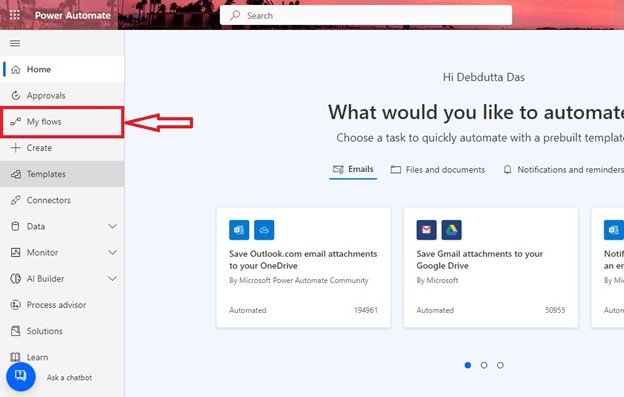
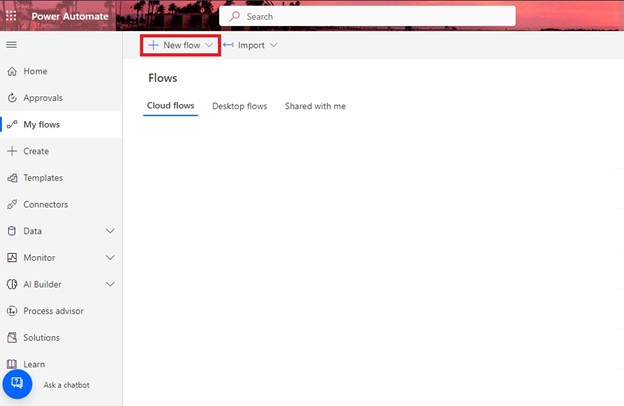
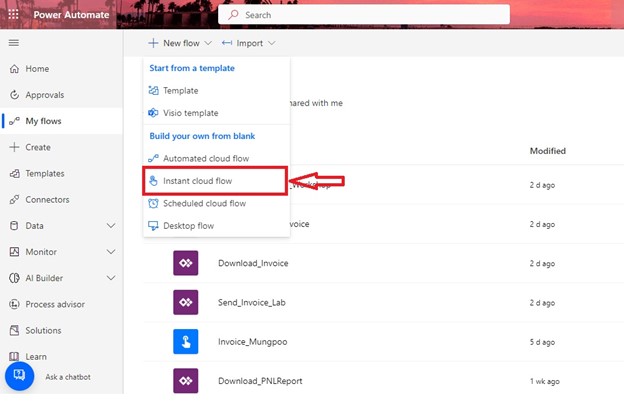
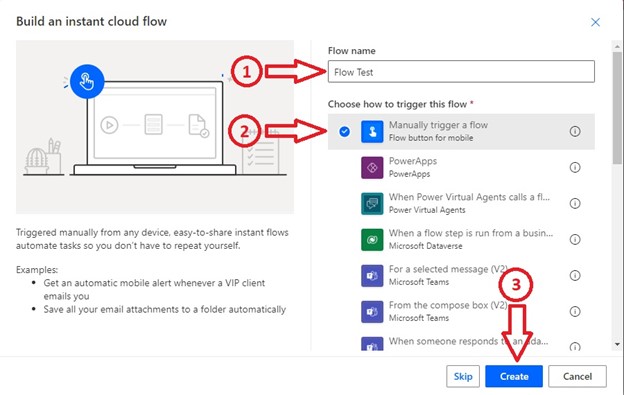
Step 2: Extracting Files from a Zip File
The second step is to extract files from a zip file in Power Automate. To do this, follow these steps:
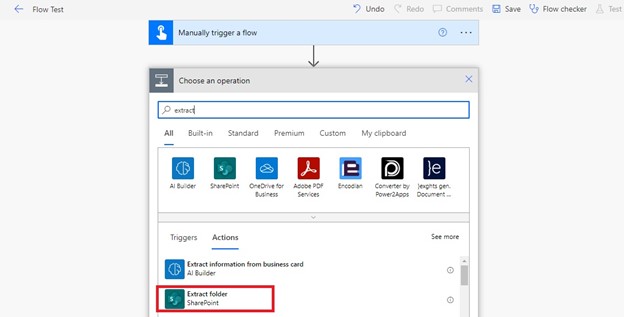
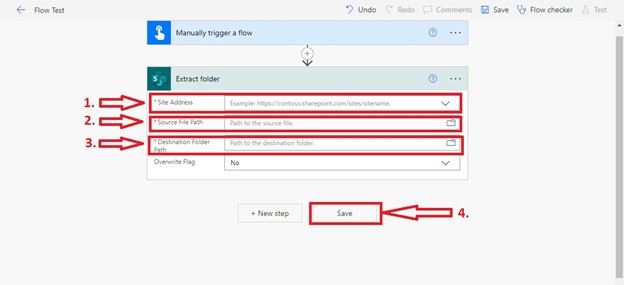
Step 3: Using the Extracted Files
The third step is to use the extracted files in your workflow. To do this, follow these steps:
Use Case: Sending Multiple Files as Email Attachments
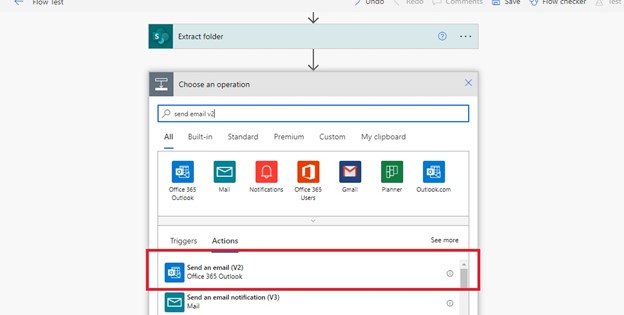
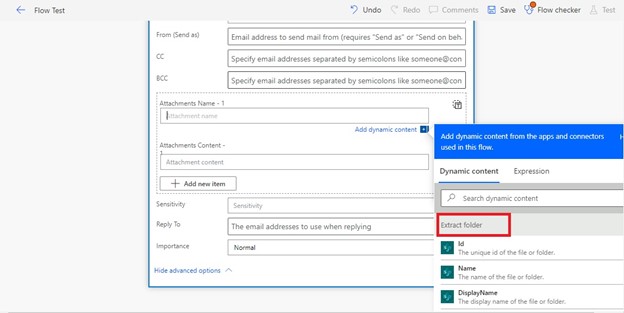
Suppose you need to send multiple files as email attachments to a client. Instead of attaching each file individually, you can compress them into a single zip file using Power Automate. This will make the transfer process more efficient and save you time.
Conclusion:
Working with zip files in Microsoft Power Automate can help you compress and extract multiple files into a single archive. By following the steps outlined in this guide, you can compress files or folders into a zip file, extract files from a zip file, and use the extracted files in your workflow. With this knowledge, you can explore other use cases for this powerful feature and automate your business processes more effectively.
We hope you found this step-by-step guide on how to use webhooks in Microsoft Power Automate insightful and valuable.
As you continue to explore the powerful features of Power Automate, it's crucial to expand your knowledge and skills to take full advantage of its capabilities.
We highly recommend reading our next article, "How to Use XPath in Microsoft Power Automate" and "How to Connect Yammer to Microsoft Power Automate".

CONTACT
+44 (0)20 8446 7555
Copyright © 2025 JBI Training. All Rights Reserved.
JB International Training Ltd - Company Registration Number: 08458005
Registered Address: Wohl Enterprise Hub, 2B Redbourne Avenue, London, N3 2BS
Modern Slavery Statement & Corporate Policies | Terms & Conditions | Contact Us
POPULAR
AI training courses CoPilot training course
Threat modelling training course Python for data analysts training course
Power BI training course Machine Learning training course
Spring Boot Microservices training course Terraform training course